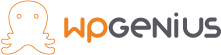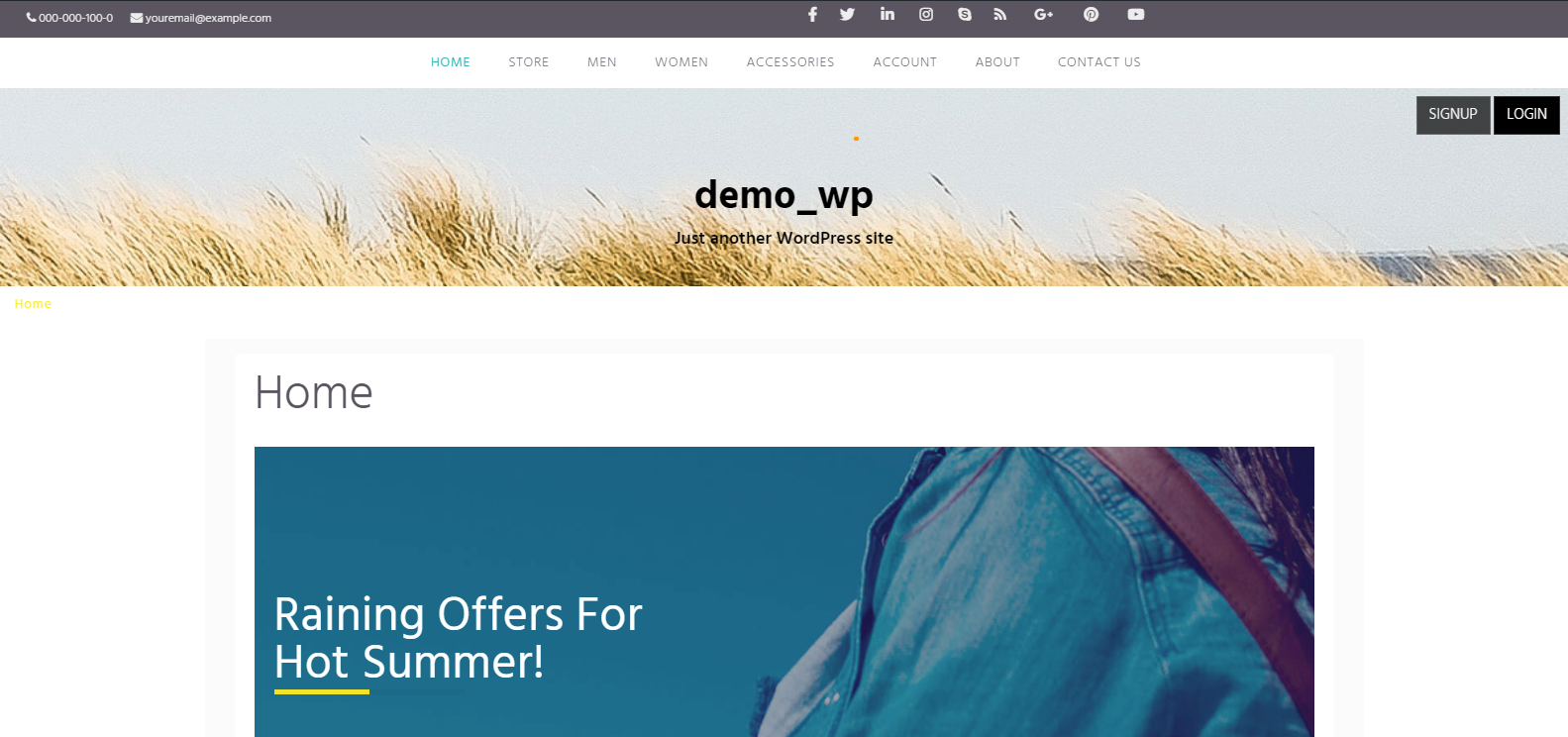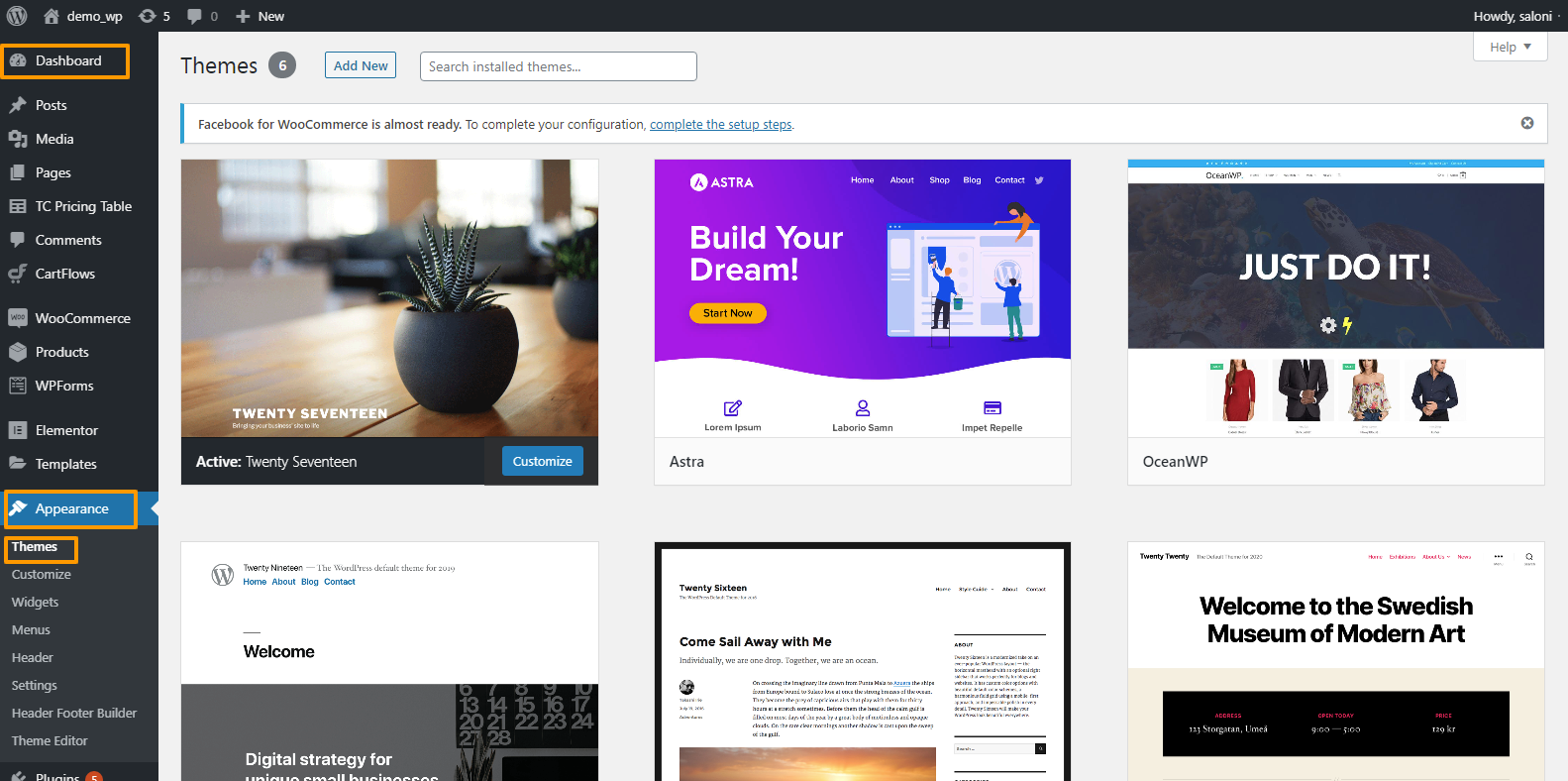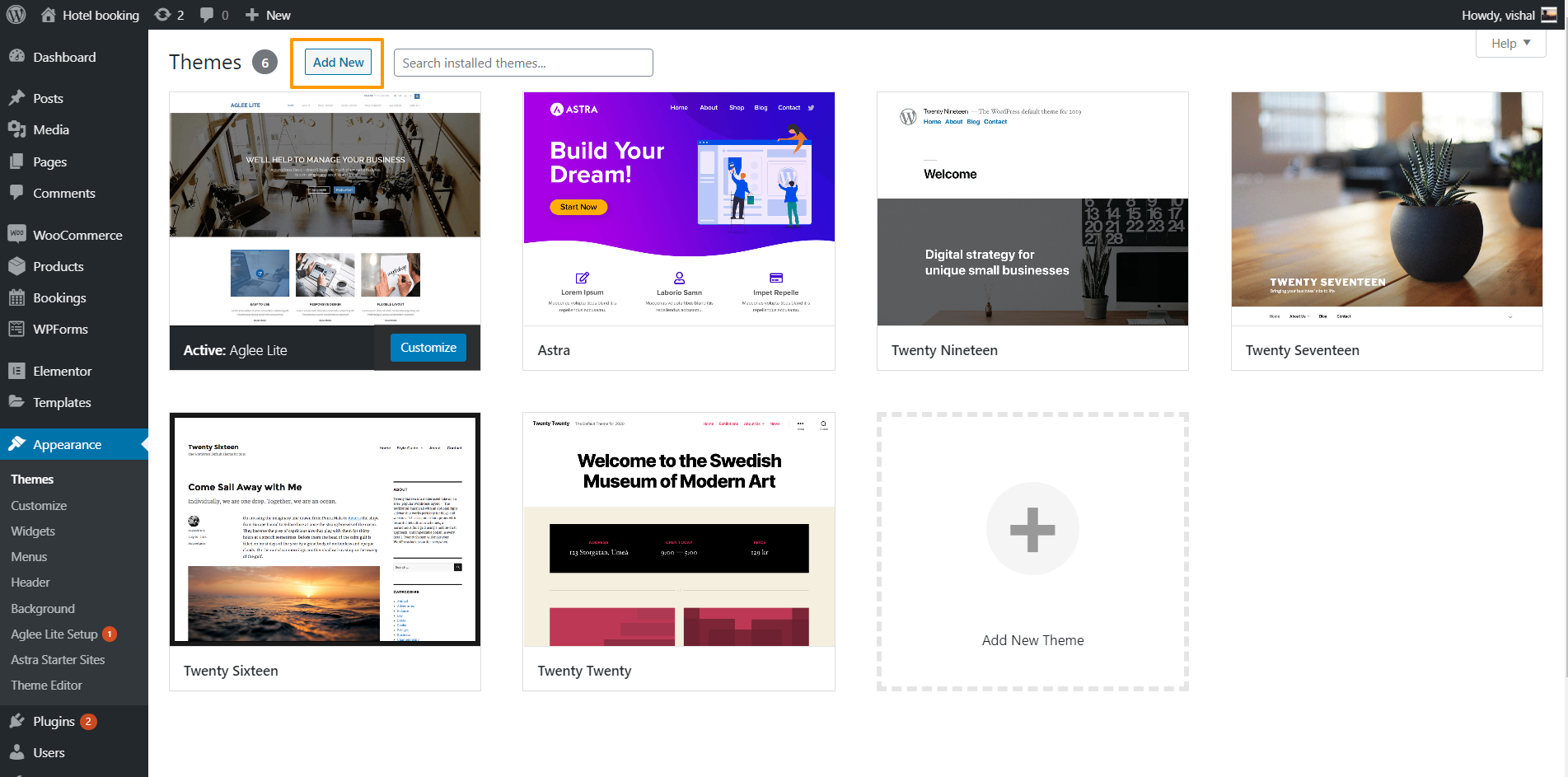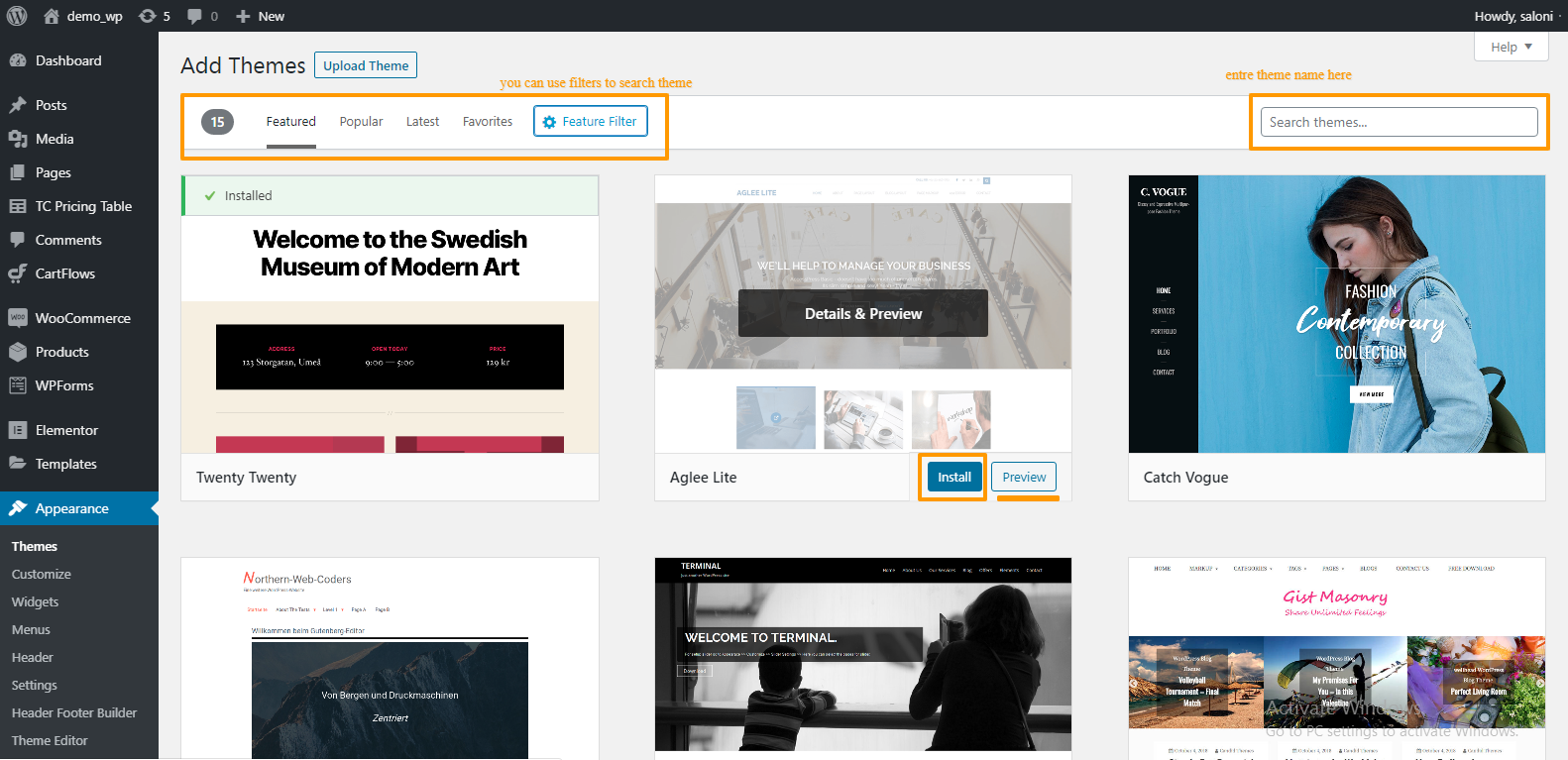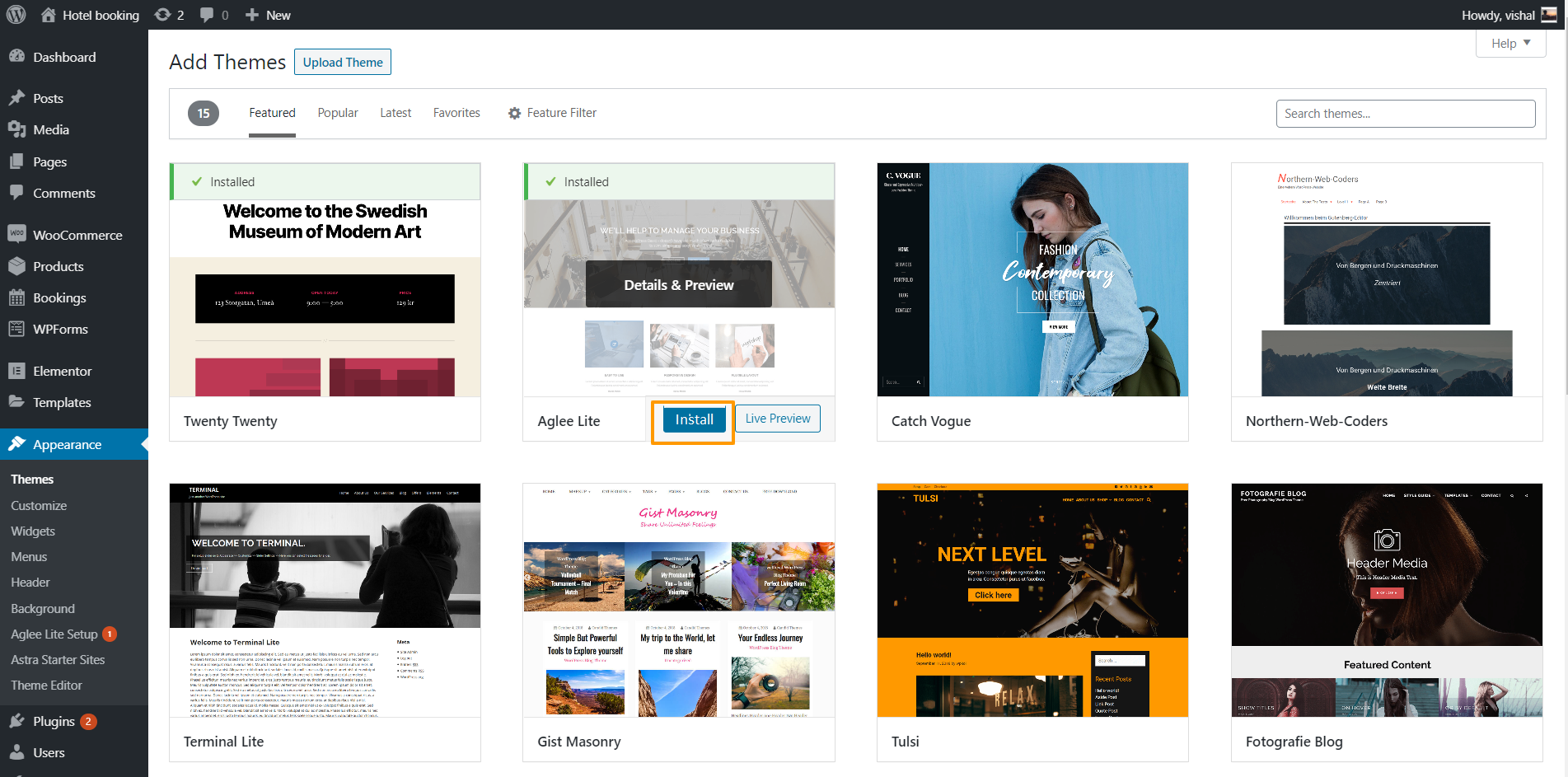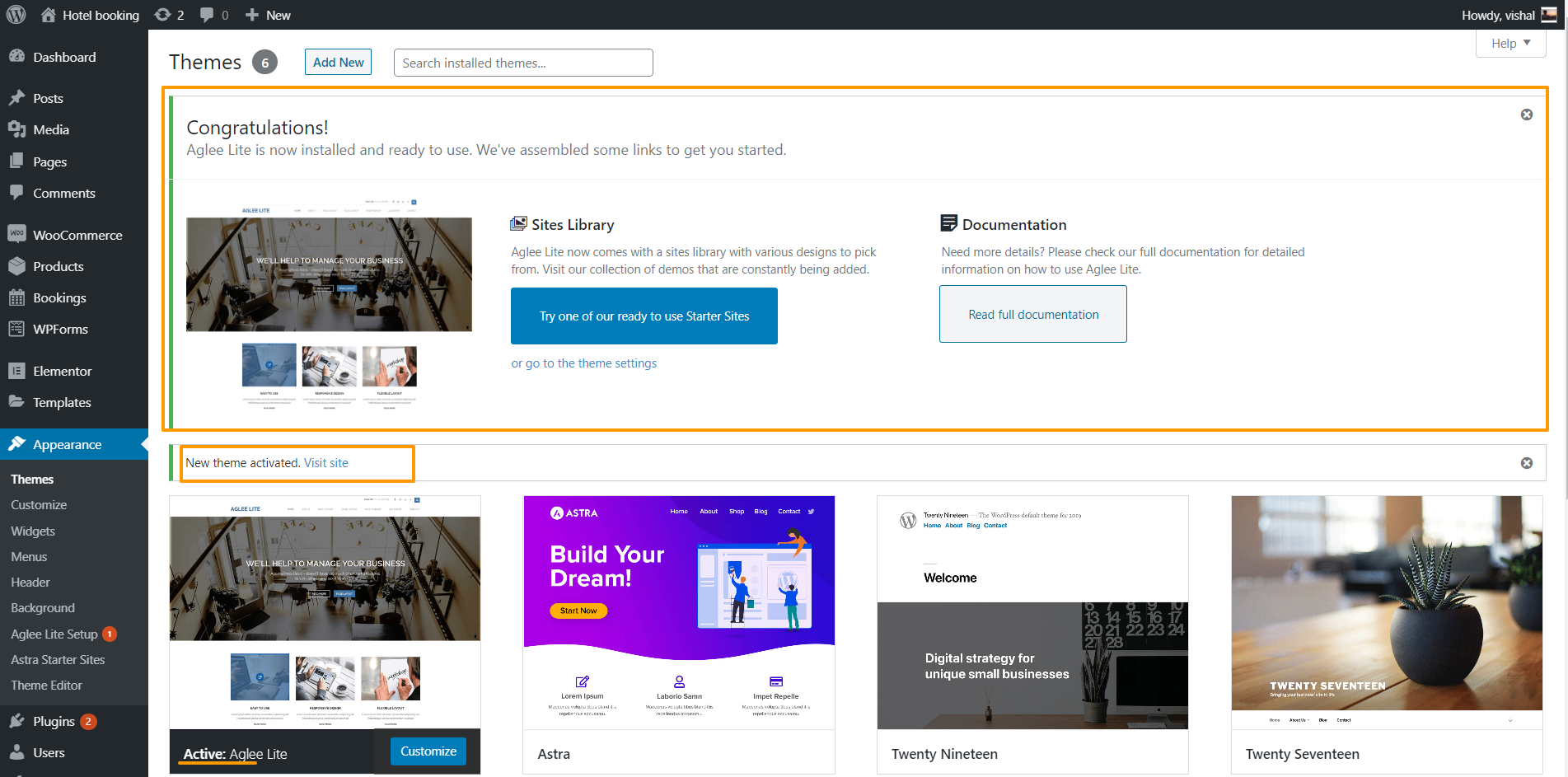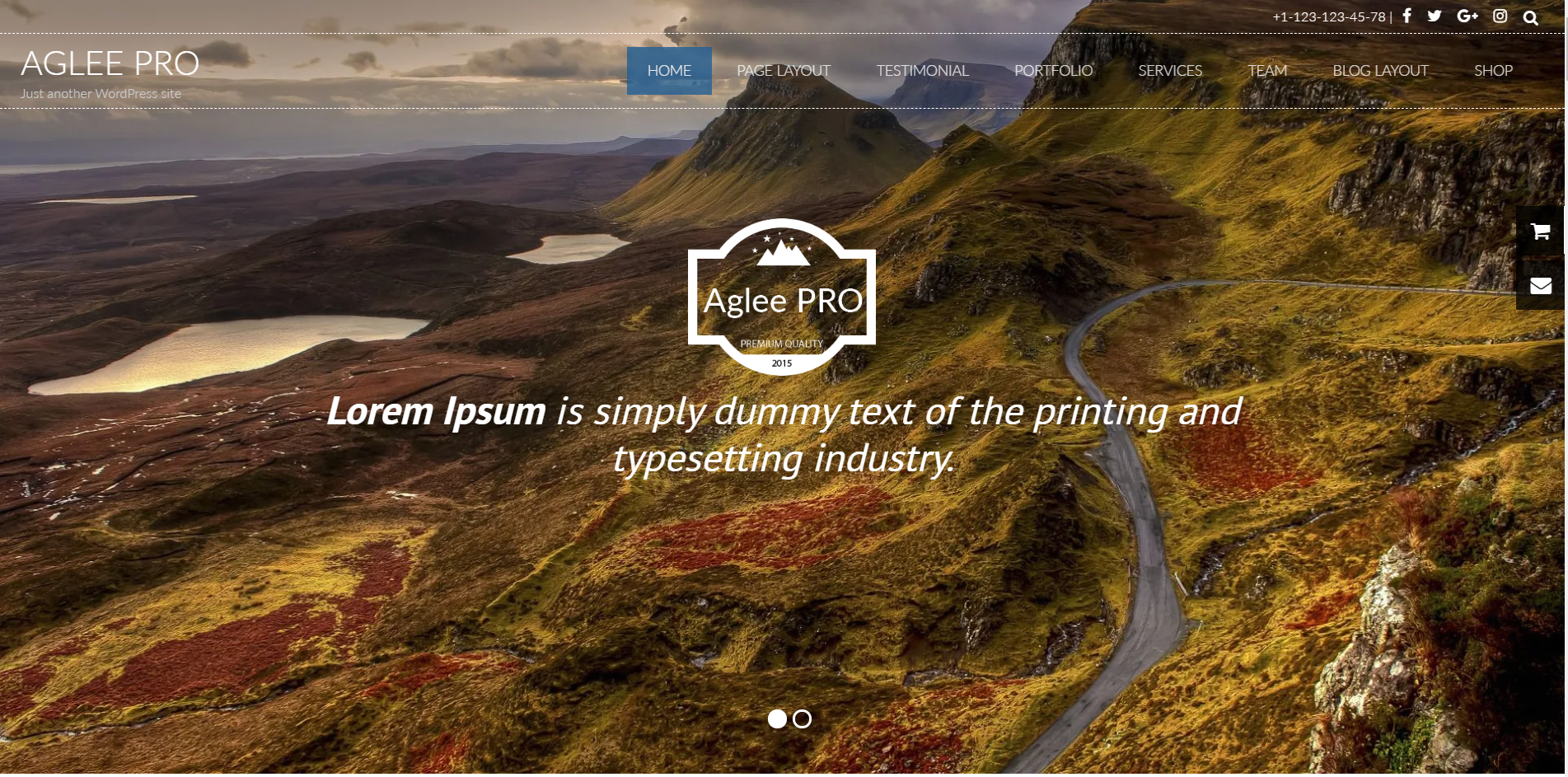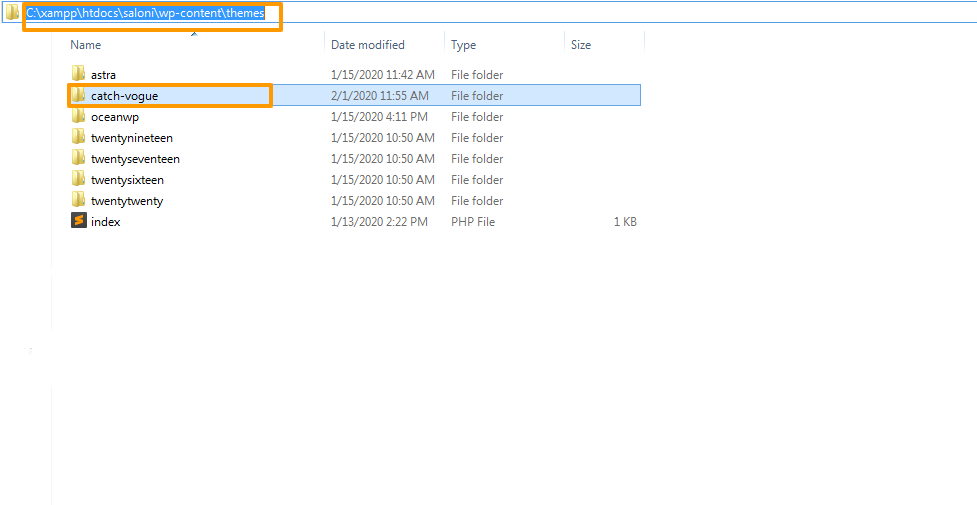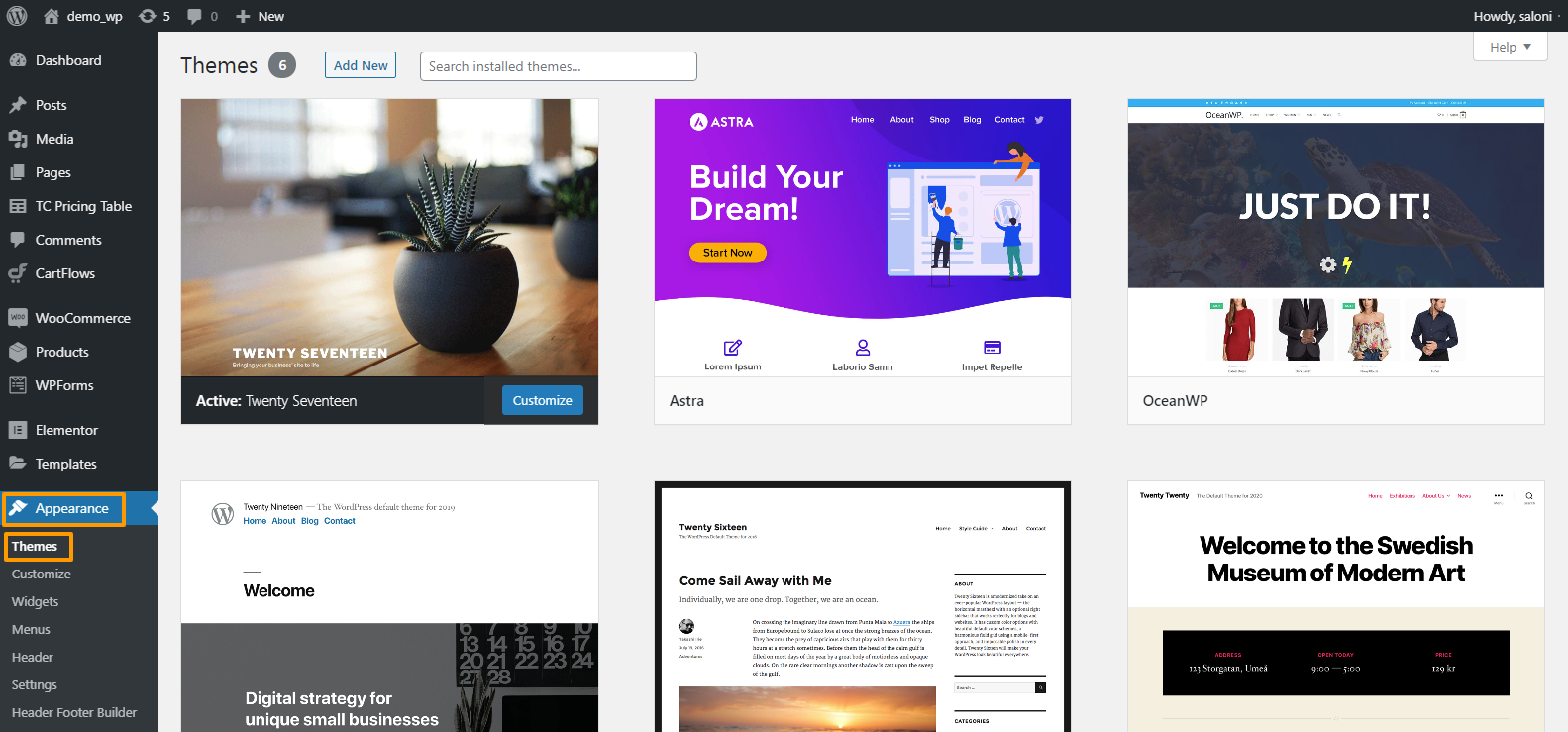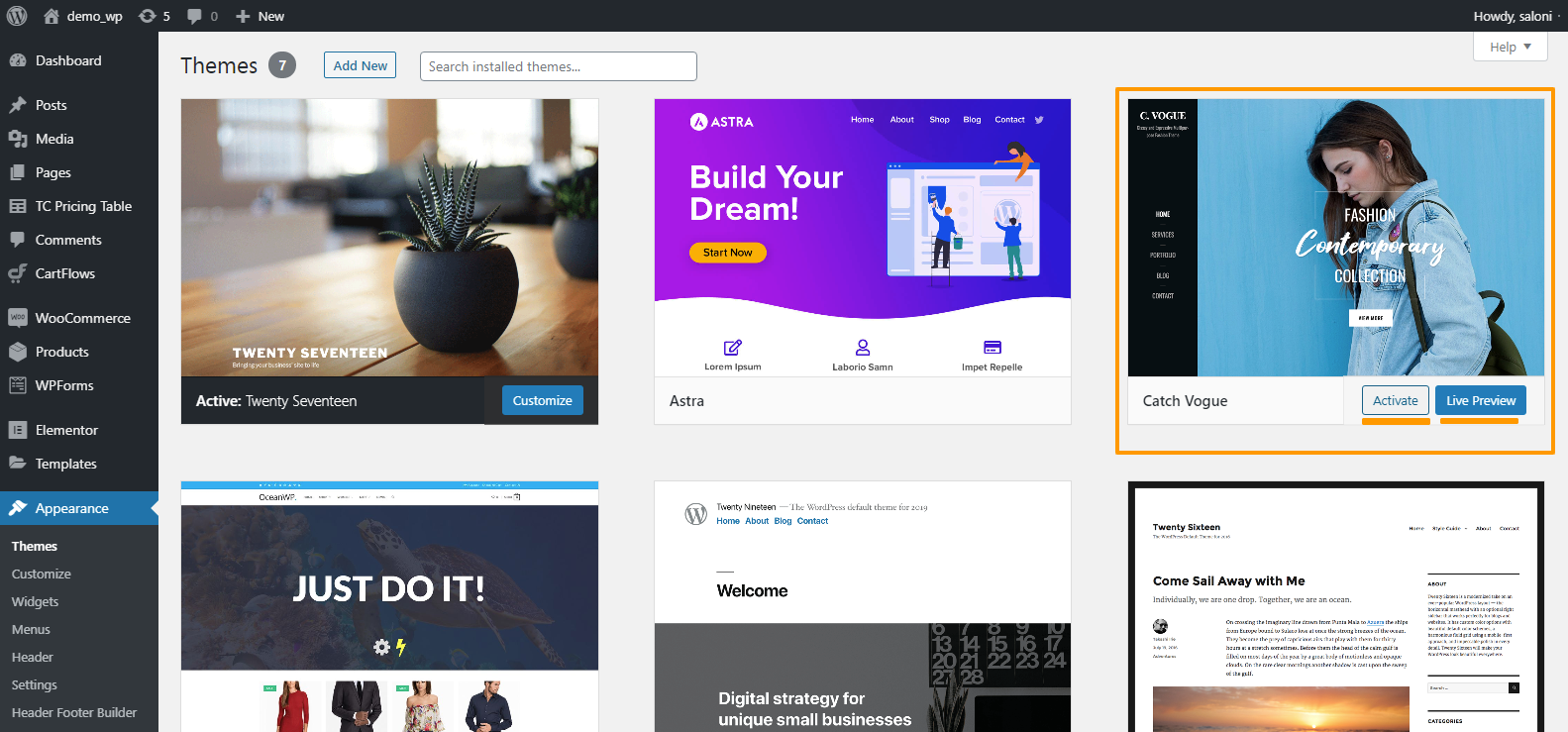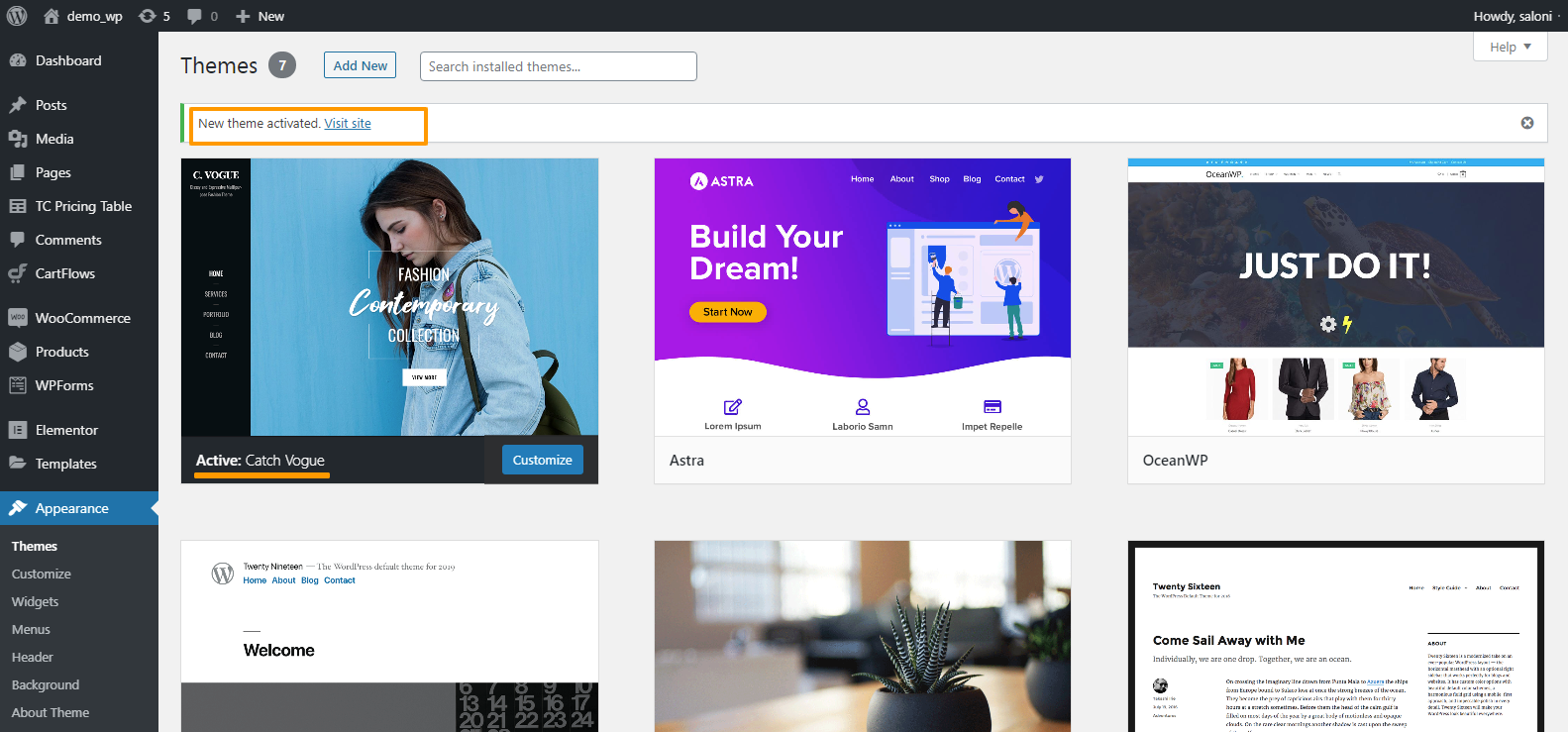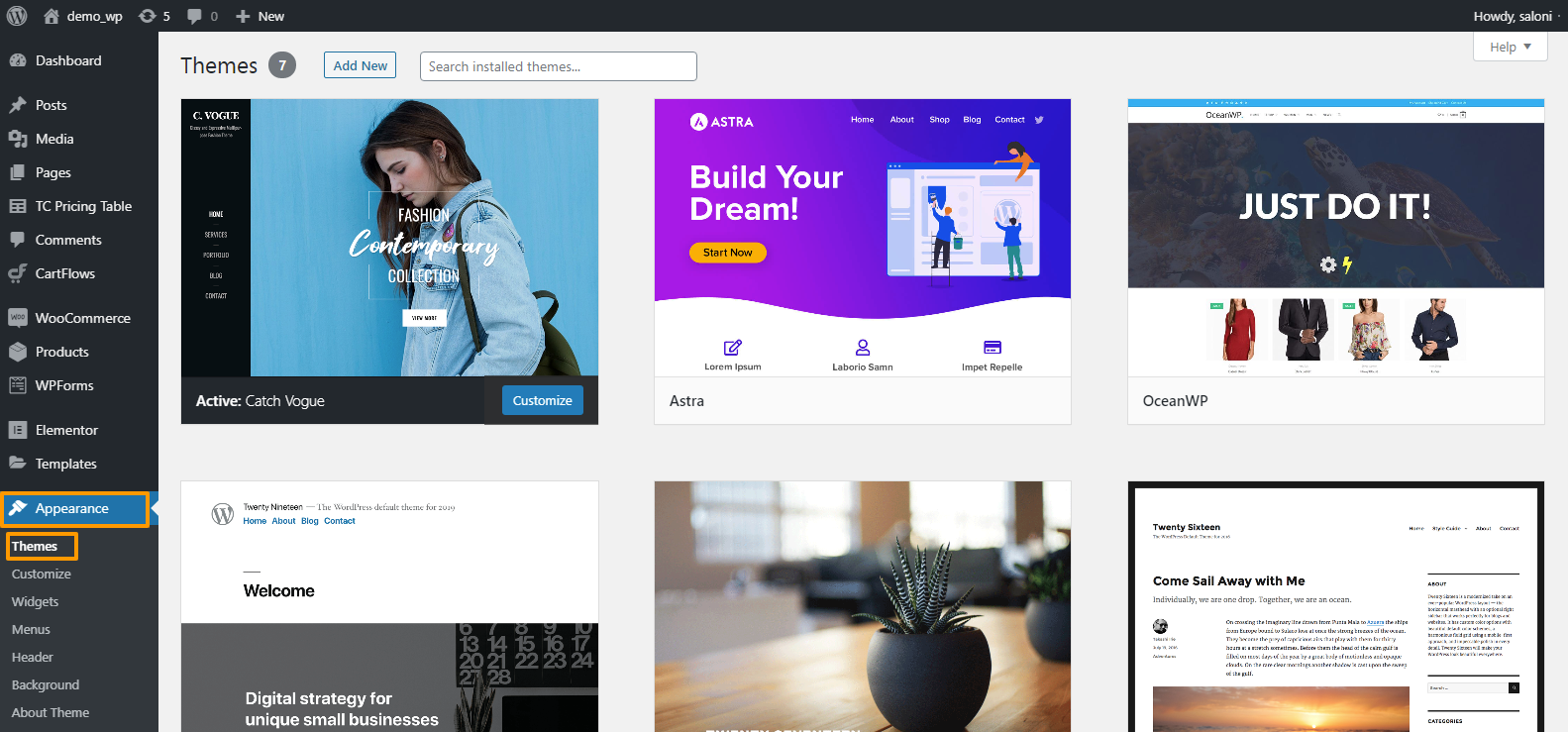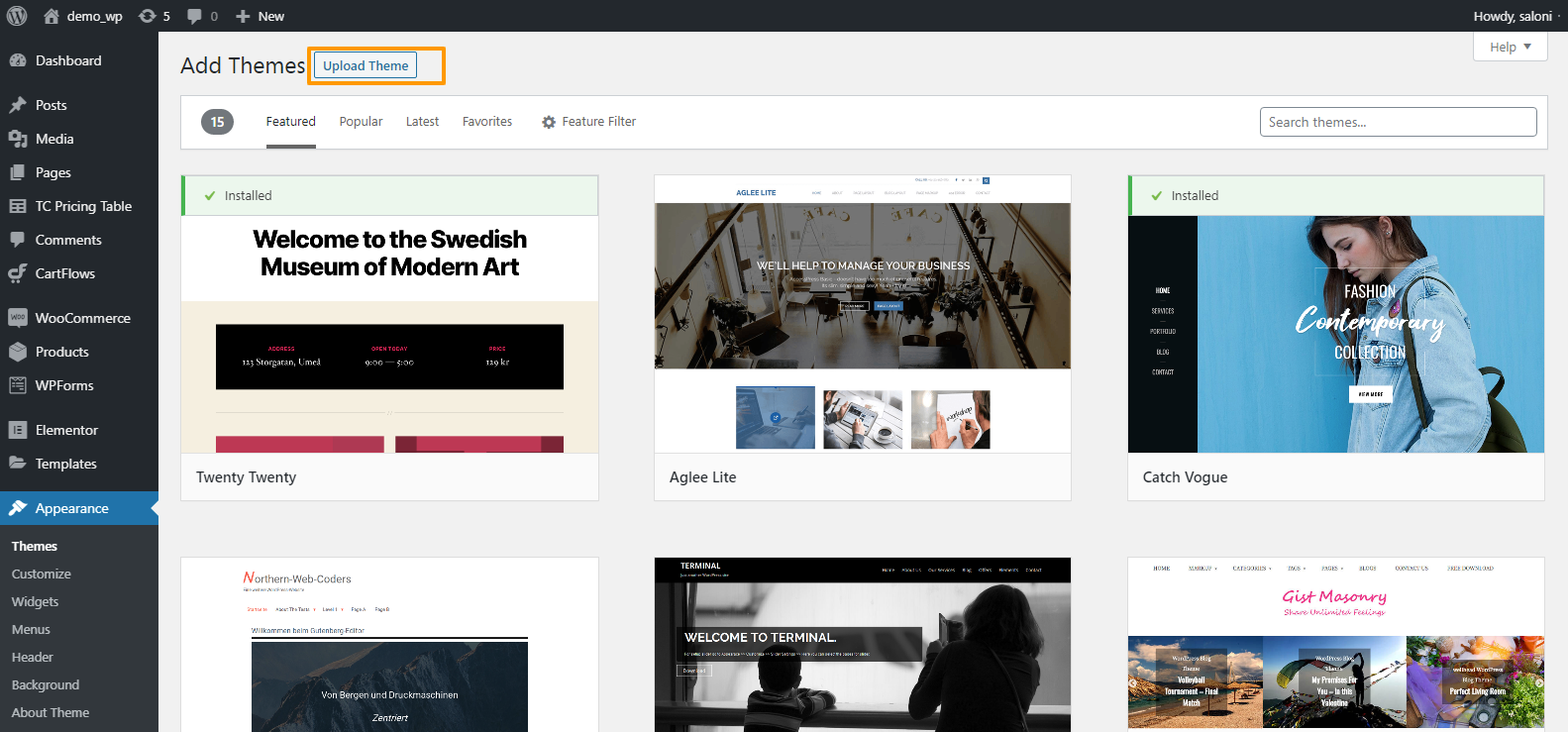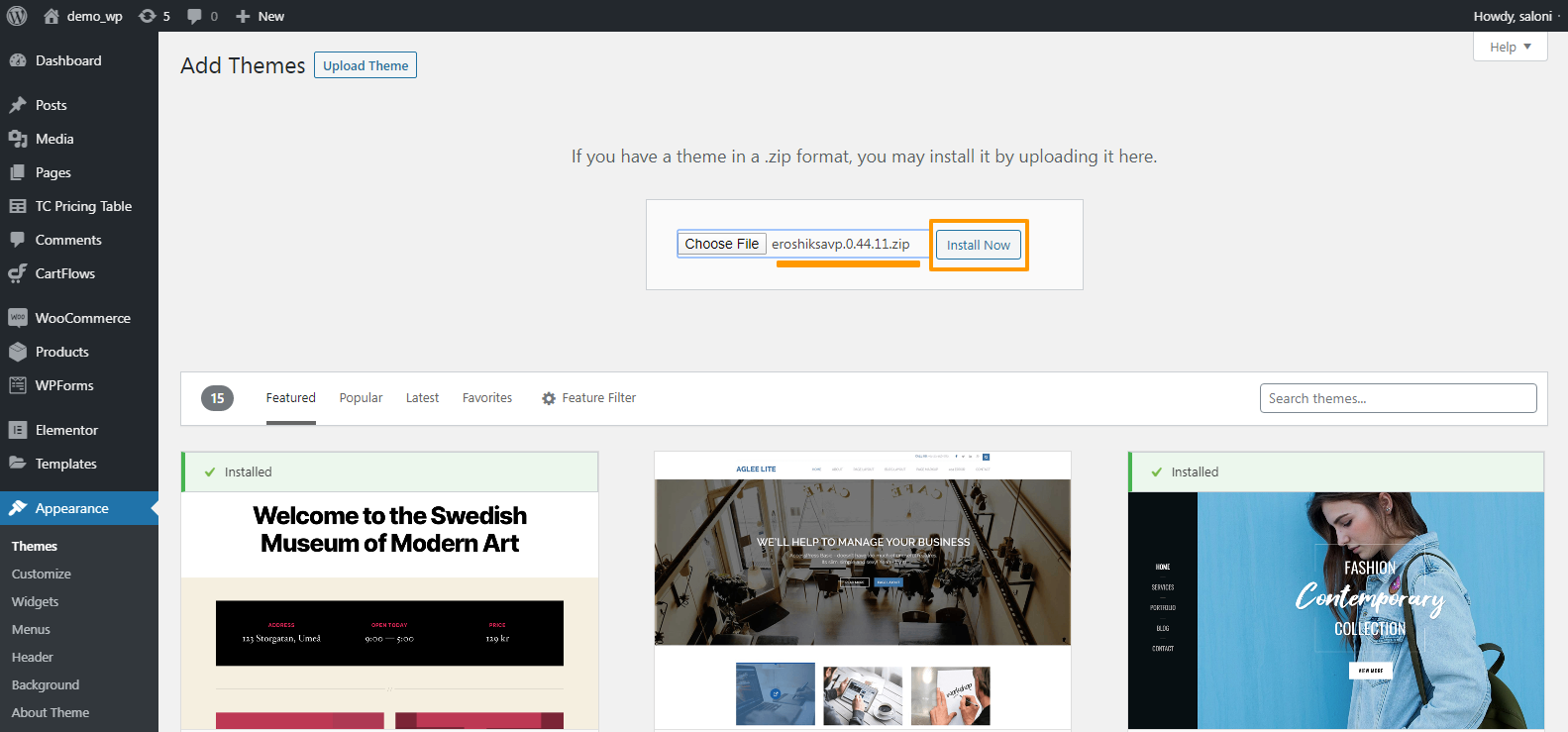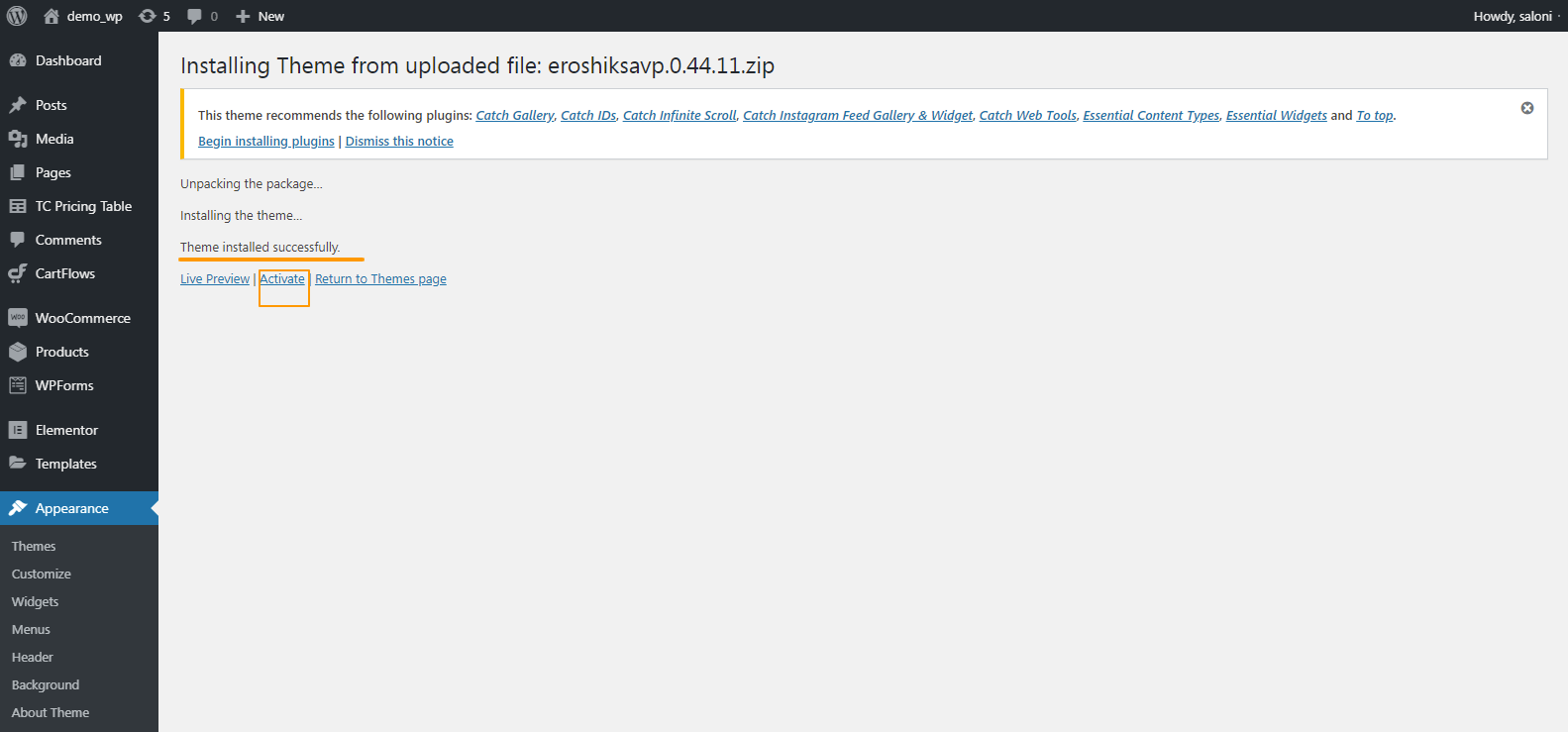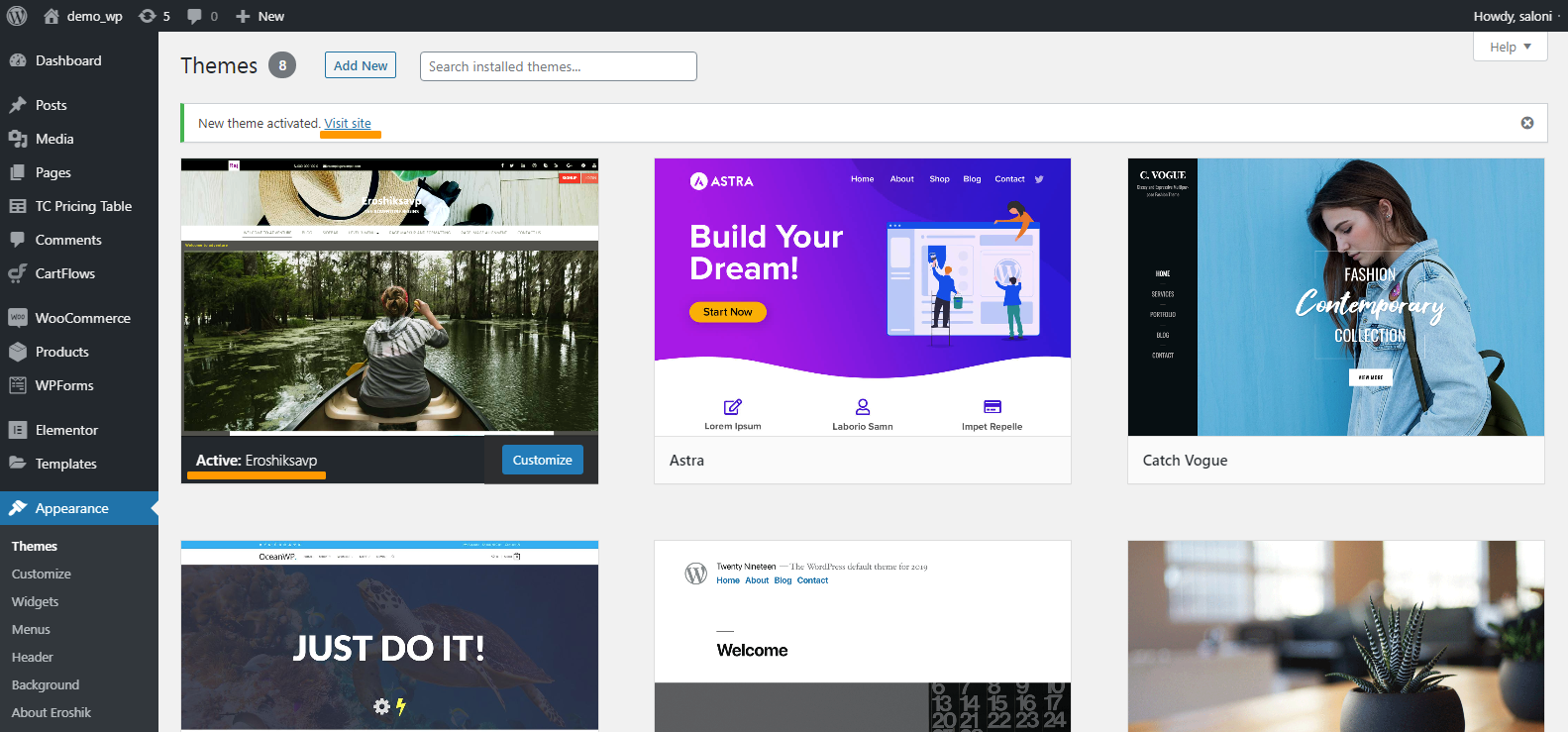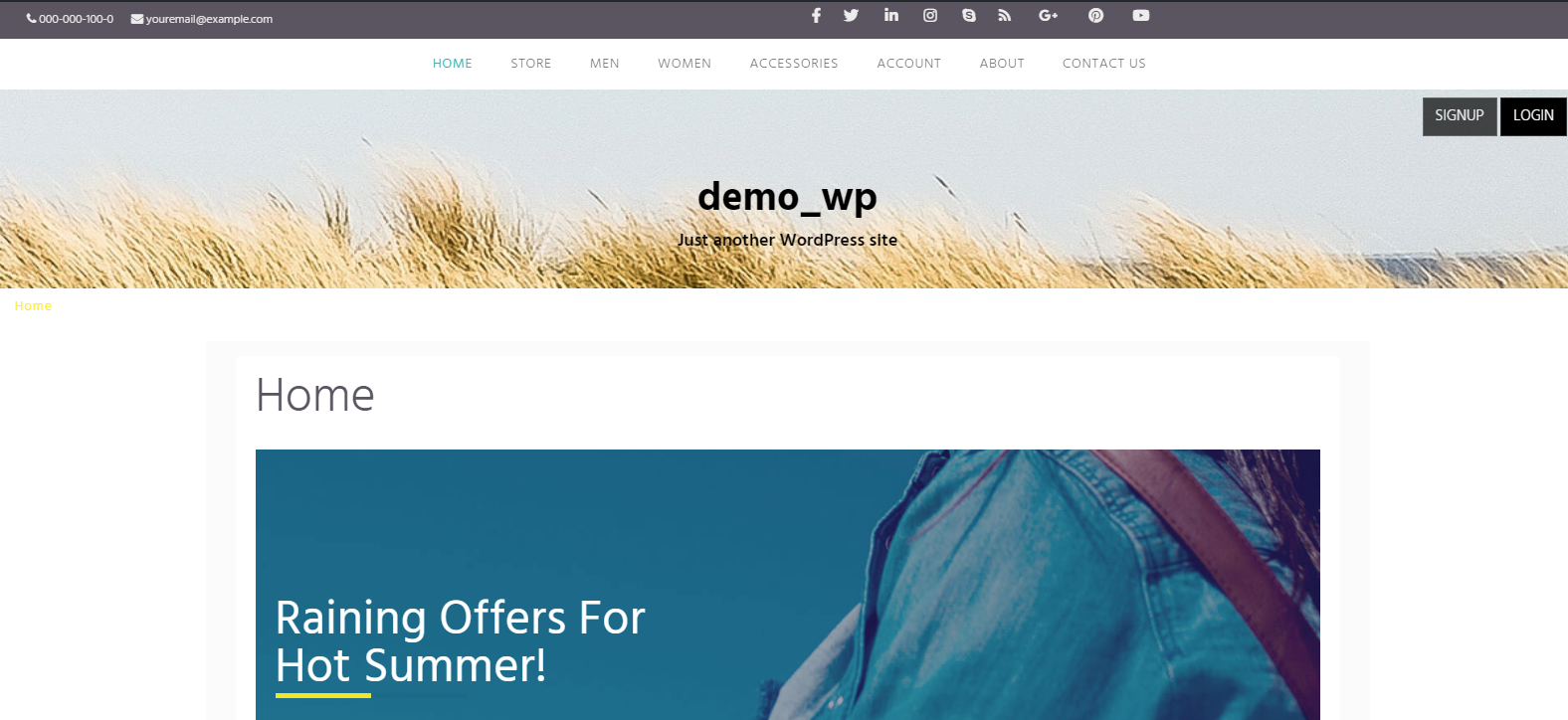Introduction
How to install the theme by using 3 ways
Theme is just like a template or blueprint. Theme is used to define appearance and display of WordPress powered websites. They can be changed, managed, and added from the WordPress admin area under Appearance >> Themes.
There are thousands free and paid themes available on WordPress.
Installing theme
There are 3 ways of installing themes
- Installing/Adding In-built Theme
- Upload via WordPress Admin Screen
- Manual Theme Installation
1.Installing/Adding In-built Themes
There are several in-built free themes present in WordPress. We can add those themes.
Steps to install theme:
- Login to your WordPress Administration Screen.
- Go to Dashboard >> Appearance >> Theme.

- Click on Add New.

- Now in the Search Box you can search the name of the theme you want to install. Also you can apply filters available over there. Or you can directly click on the Install button of any theme available over there to Install it. Also you can click on the Preview button to see the preview of the theme.


- Once the theme is activated, you can see the successful theme activation message and Visit Site link.

- Visit the site, it will look like this.

2.Upload via WordPress Admin Screen
There are two ways of uploading theme via admin screen.
- On local server
- On FTP server
In this tutorial, we will see the theme installation on local server.
Steps to install theme:
Note: Hope you have installed Xampp on your local machine and WordPress too.
- Download the Theme archive (.zip) and extract the files it contains into the /wp-content/themes/ directory.

- Login to your WordPress Administration Screen.
- Go to Appearance >> Themes.

- Click on Add New. Here you can see all themes from /wp-content/themes/ directory.
- Activate the Theme which you have downloaded before. If you want to see the preview of the theme, then click on the Live Preview button.

- You can see your theme is activated and successful activation message and Visit Site link.

- Visit the site, it will look like this.

- To add a new Theme to your WordPress installation via FTP protocol, you will need FTP client and extracted Theme files.
Steps to install theme:
- Download the Theme archive (.zip) and extract the files it contains. You should have a folder named as theme itself, containing theme files.
- Using an FTP client to access your host web server and navigate to /wp-content/themes/ directory.
- Upload the Theme folder to this directory on your host server.
- To activate the Theme follow Step 2 to 7 from Local server installation.
3.Manual Theme Installation
Steps to install theme:
- Download the Theme archive (.zip).
- Login to your WordPress Administration Screen.
- Click on Appearance >> Themes.

- Click on Add new >> Upload Theme.

- Choose the zip file that you have downloaded and click on Install Now.

- You will see the message as ‘Theme installed successfully’. Now Activate the theme.


- Visit Site will look like this.

Conclusion
Themes in WordPress decides the look of our website. By using 3 ways i.e. Installing/Adding In-built Themes, Upload via WordPress Admin Screen, Manual Theme Installation, we can install themes in the WordPress. In this way, we can create beautiful websites using WordPress Themes. How to install the theme by using 3 ways