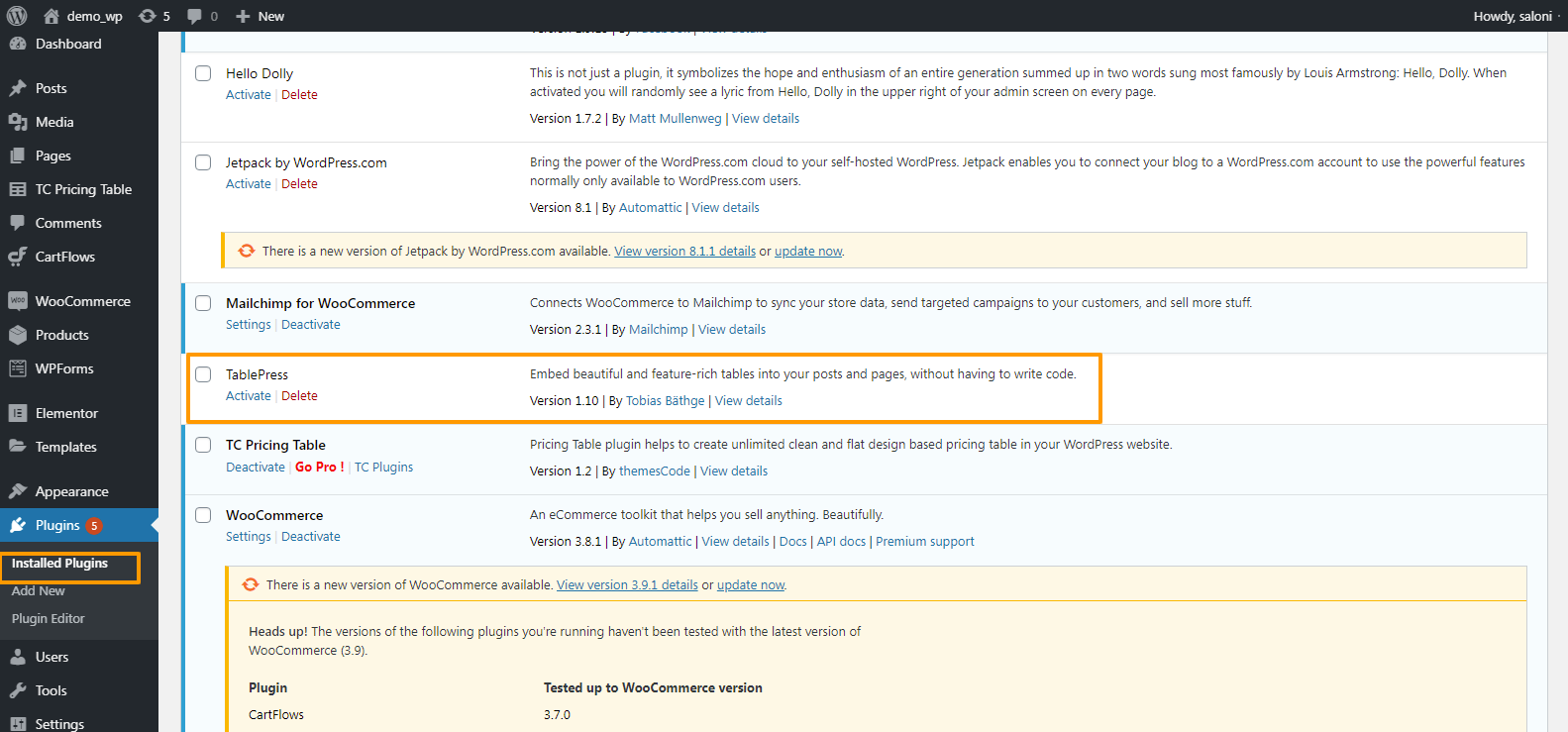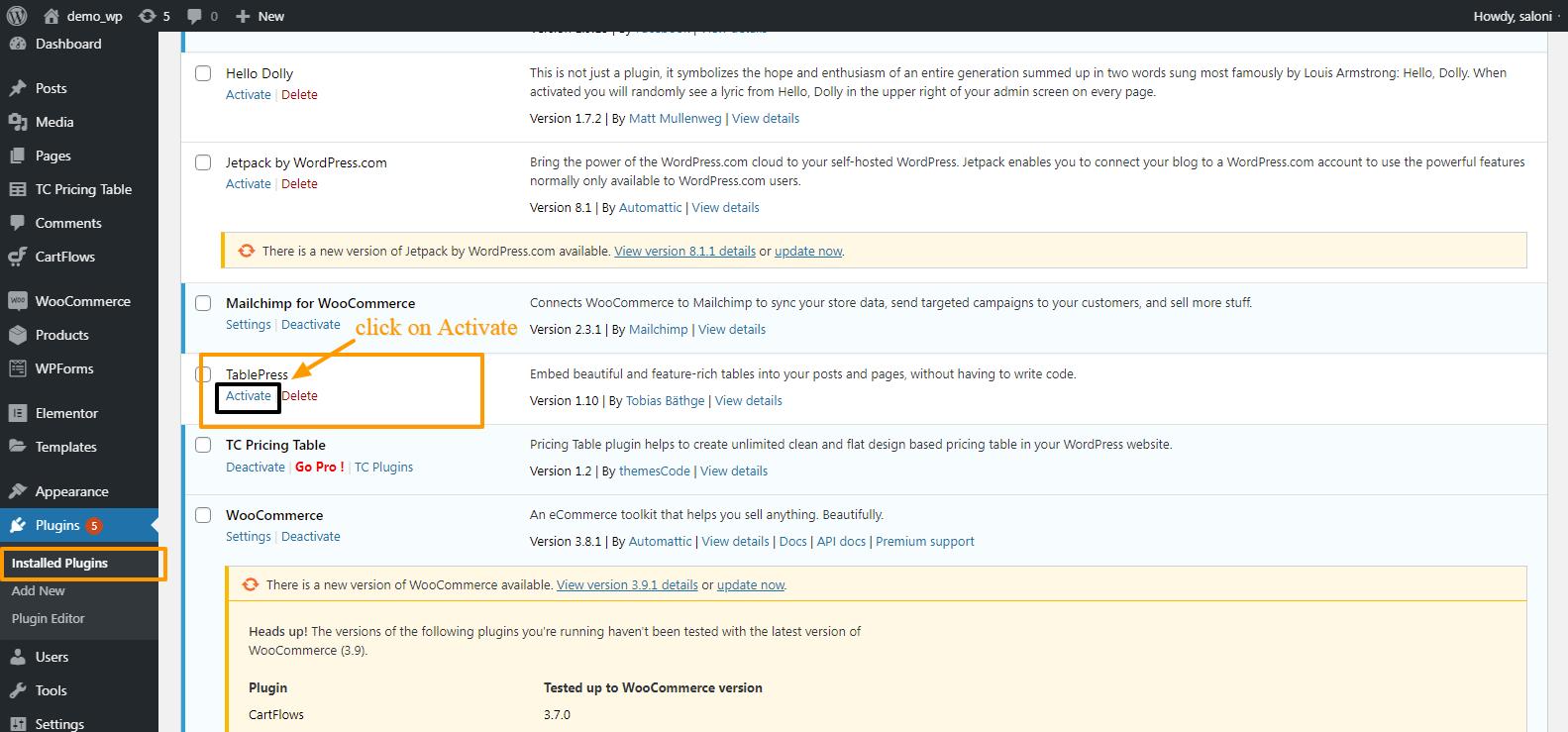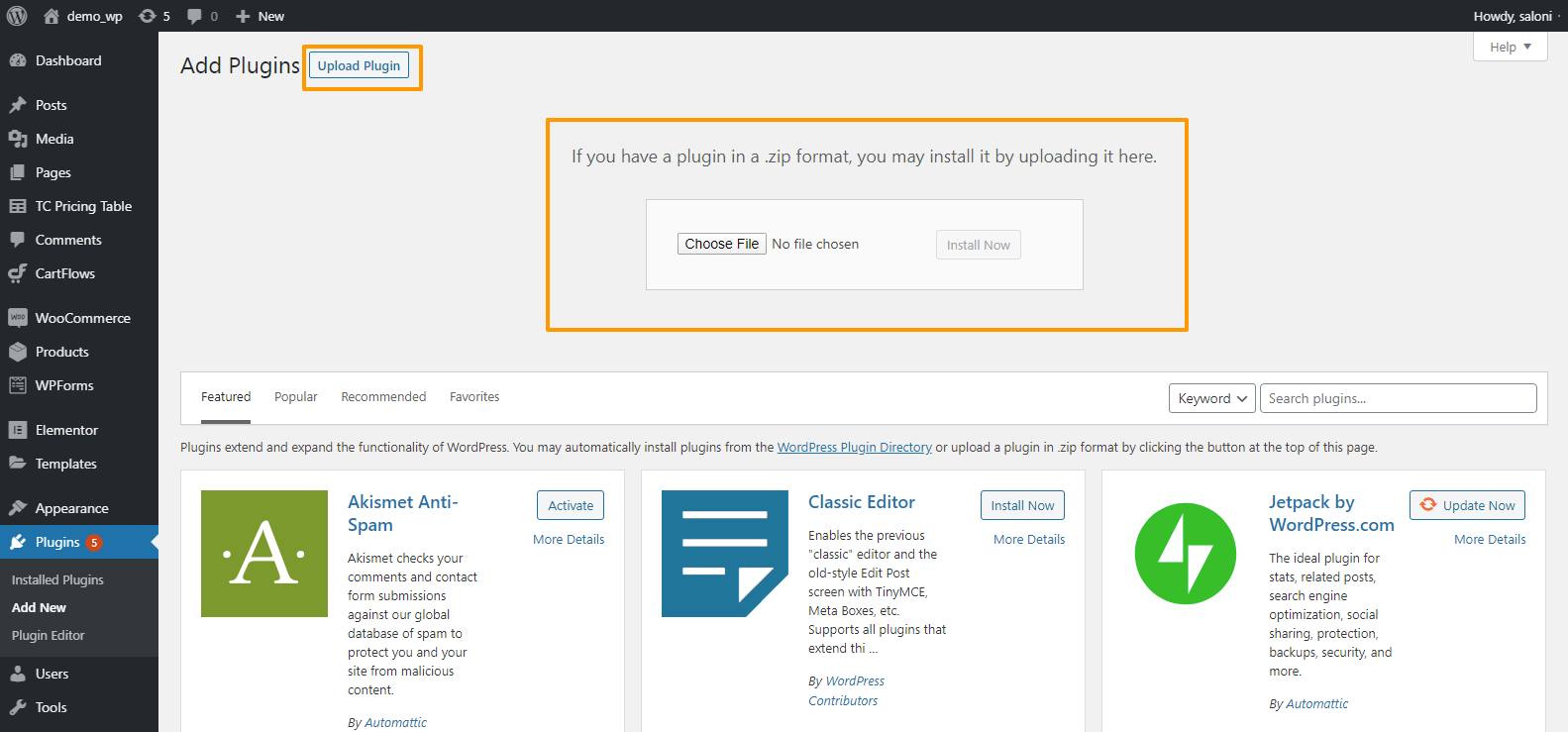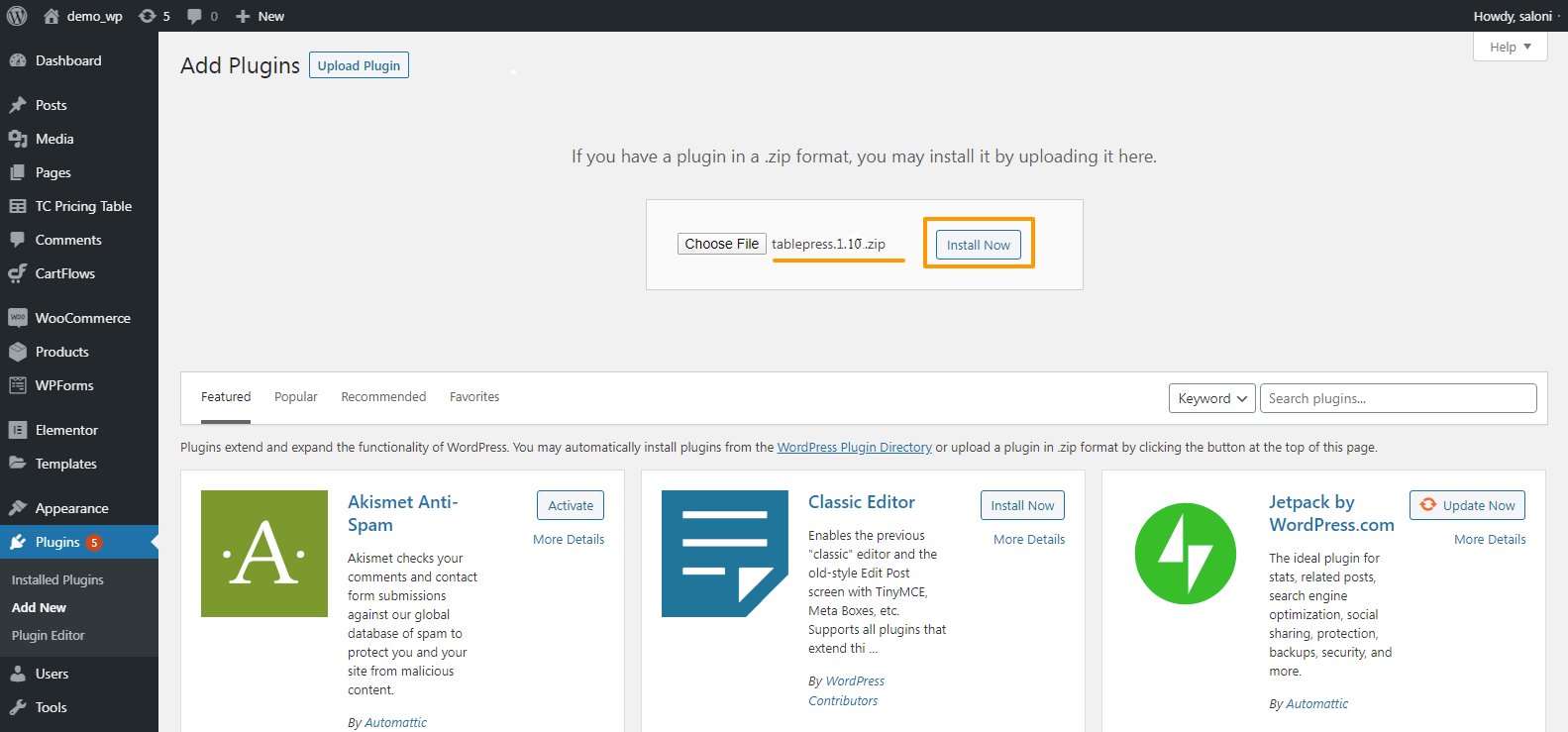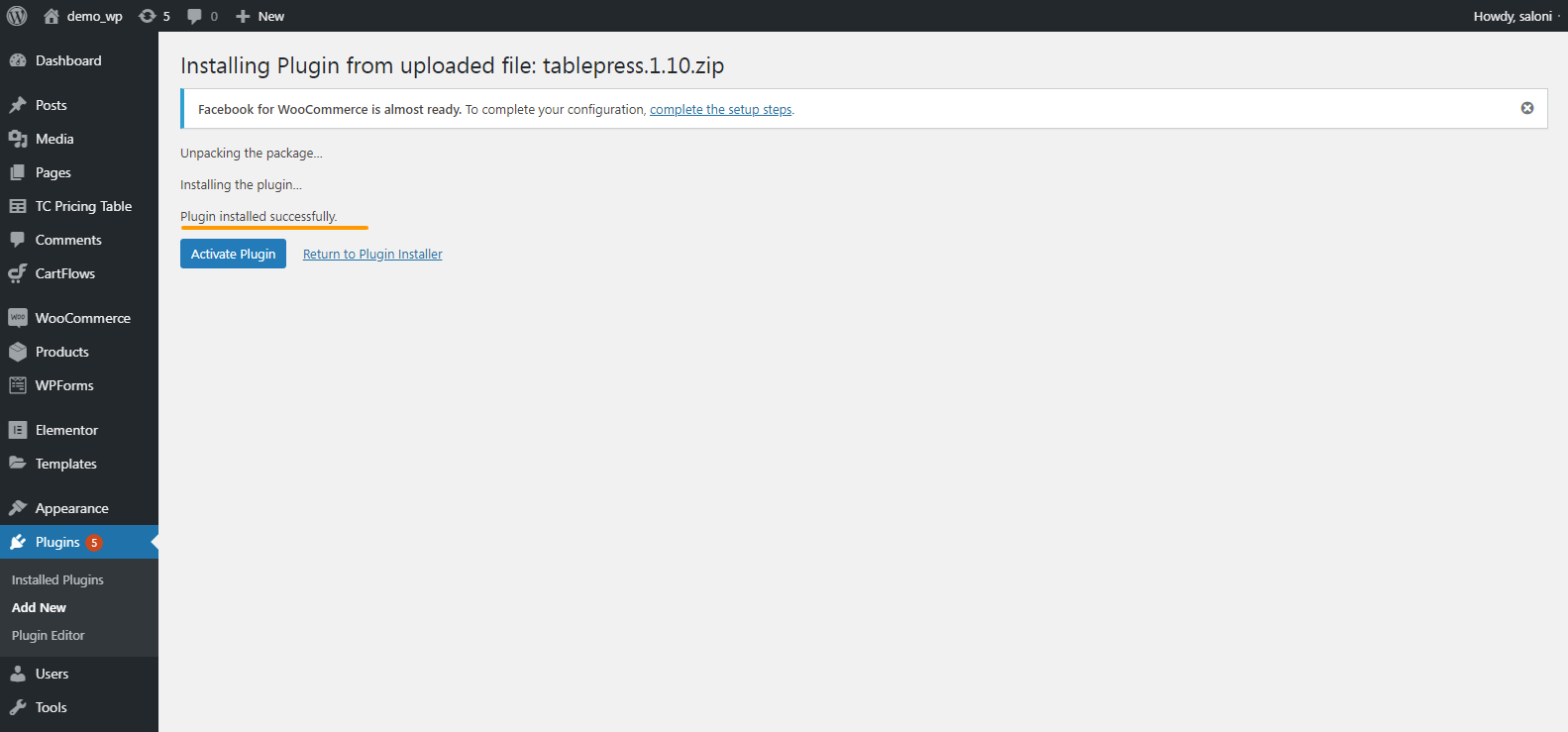Introduction
A plugin is a software piece containing a group of functions that can be added to a WordPress site to extend the functionality or add new features to your WordPress website. How to install plugin by using 3 ways
WordPress plugins are written in PHP and integrated seamlessly with WordPress.
Installing Plugins
There are 3 ways of installing plugins.
- Automatic Installation
- Manual Installation
- Upload via WordPress admin
1.Automatic Plugin Installation
Automatic Plugin installation is the simplest way of adding plugins. To add plugin built-in plugin installer is used.
Steps to install plugin:
- Login to your WordPress Administration Screen.
- Go to Dashboard >> Plugin >> Add New.

When you click on add new , it shows you the entire plugin repository. - Again click on Add New button, as shown in the below figure. On the right side, you will see the search box.

- Enter the name of plugin, you want to install. Also it will show the compatibility of the plugin with the installed version of WordPress.

- Click on the Activate button to activate the plugin. If the plugin is already installed then it will show the activate button, click on it.

- Now the plugin is activated. To check whether plugin is activated or not, go to
Plugins >> Installed Plugins.
Search the name of plugin, it will show the activated plugin.
2.Manual Plugin Installation
To upload the plugin manually, follow the below mentioned steps:
Steps to install plugin:
- Download the plugin you want to install, from here Download . Note: Hope you have installed Xampp on your system.
- Extract the zip file in the C >> xampp >> htdocs >> your_wordpress_folder >> wp-content >> plugin folder.
Here I have downloaded and extracted the TablePress plugin.
- Login to your WordPress Administration Screen.
- Go to, Dashboard >> Plugins >> Add New and on the right side, search the plugin name.
For e.g. here I will search for ‘TablePress’ plugin as i have downloaded it. Or you can go to Dashboard >> Plugins >> Installed Plugins , and here you can see your plugin .
Or you can go to Dashboard >> Plugins >> Installed Plugins , and here you can see your plugin .
- Click on Activate.

3.Upload via WordPress Admin
To upload the plugin via WordPress Admin,
Steps to install plugin:
- Download the plugin in zip format.
- Login to your WordPress Administration Screen.
- Go to, Plugin >> Add New.

- Click on the Upload Plugin button.

- Select the zip file from your local file system.
- Click on the Install Now button.

- When installation is complete, you will see ‘Plugin installed successfully’ message.

- Activate the plugin.
Conclusion
By using 3 ways i.e. Automatic Plugin Installation, Manual Plugin Installation, Upload via WordPress Admin, we can install plugins in the WordPress.
Plugins help us to add more features in the website.
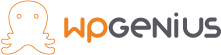
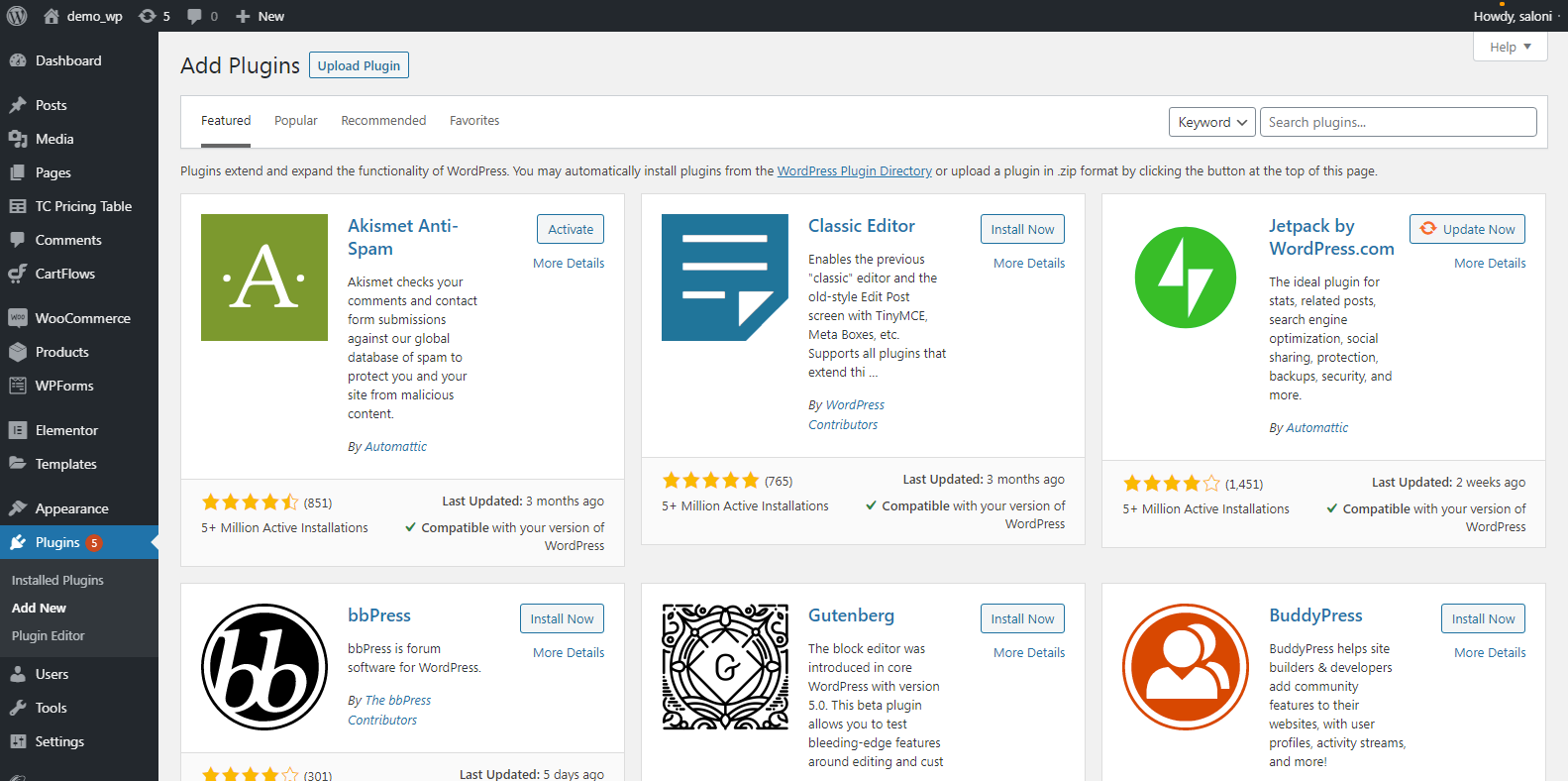
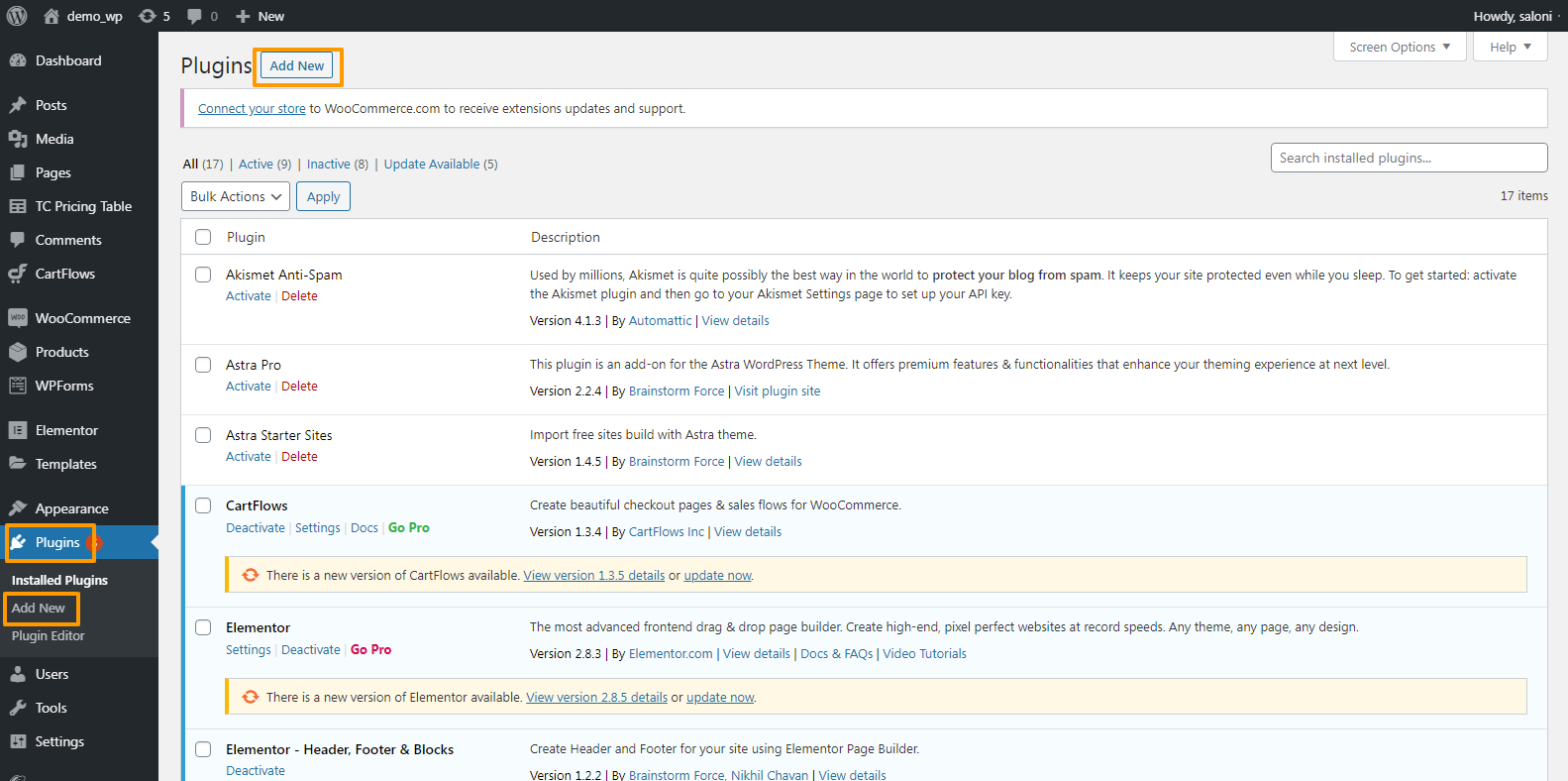
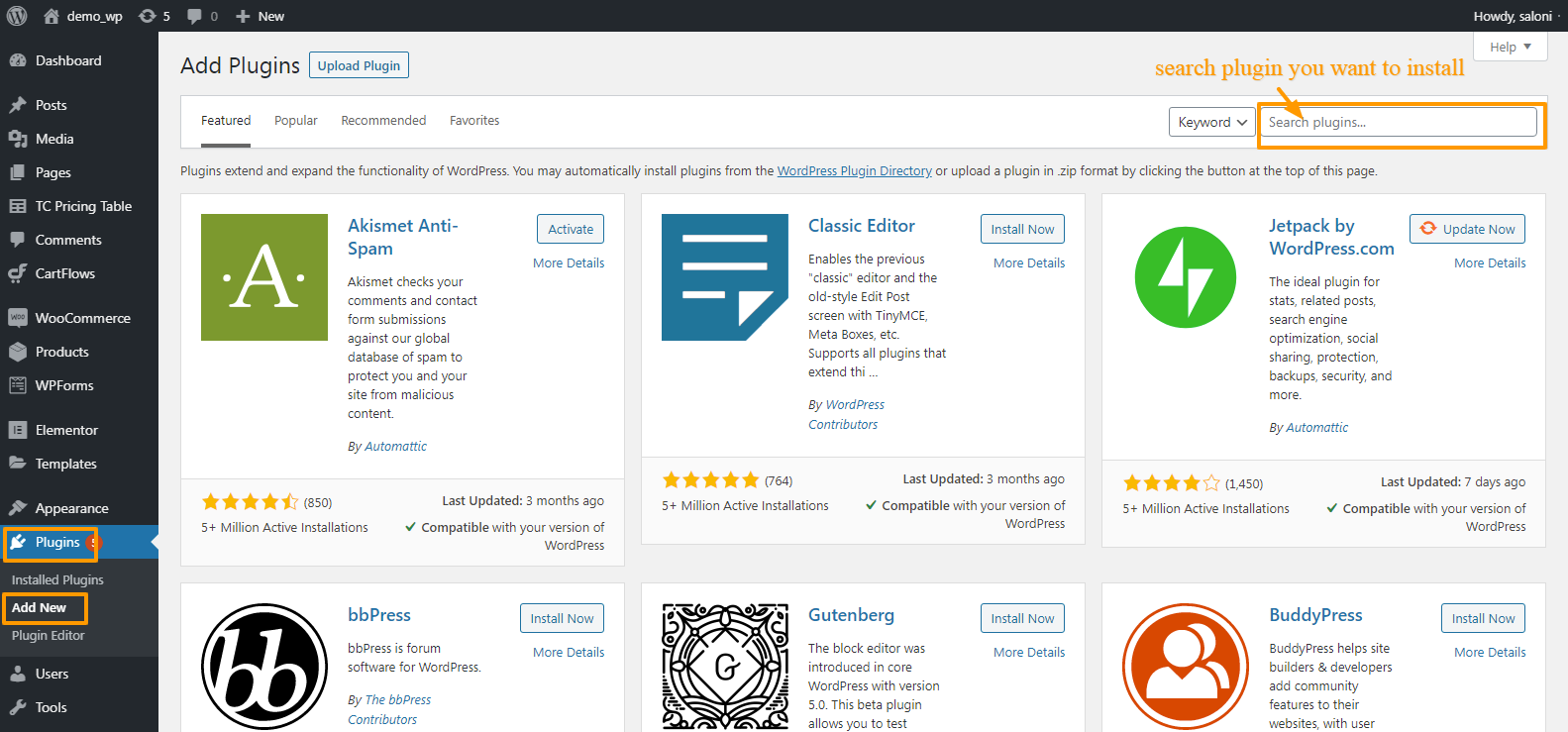
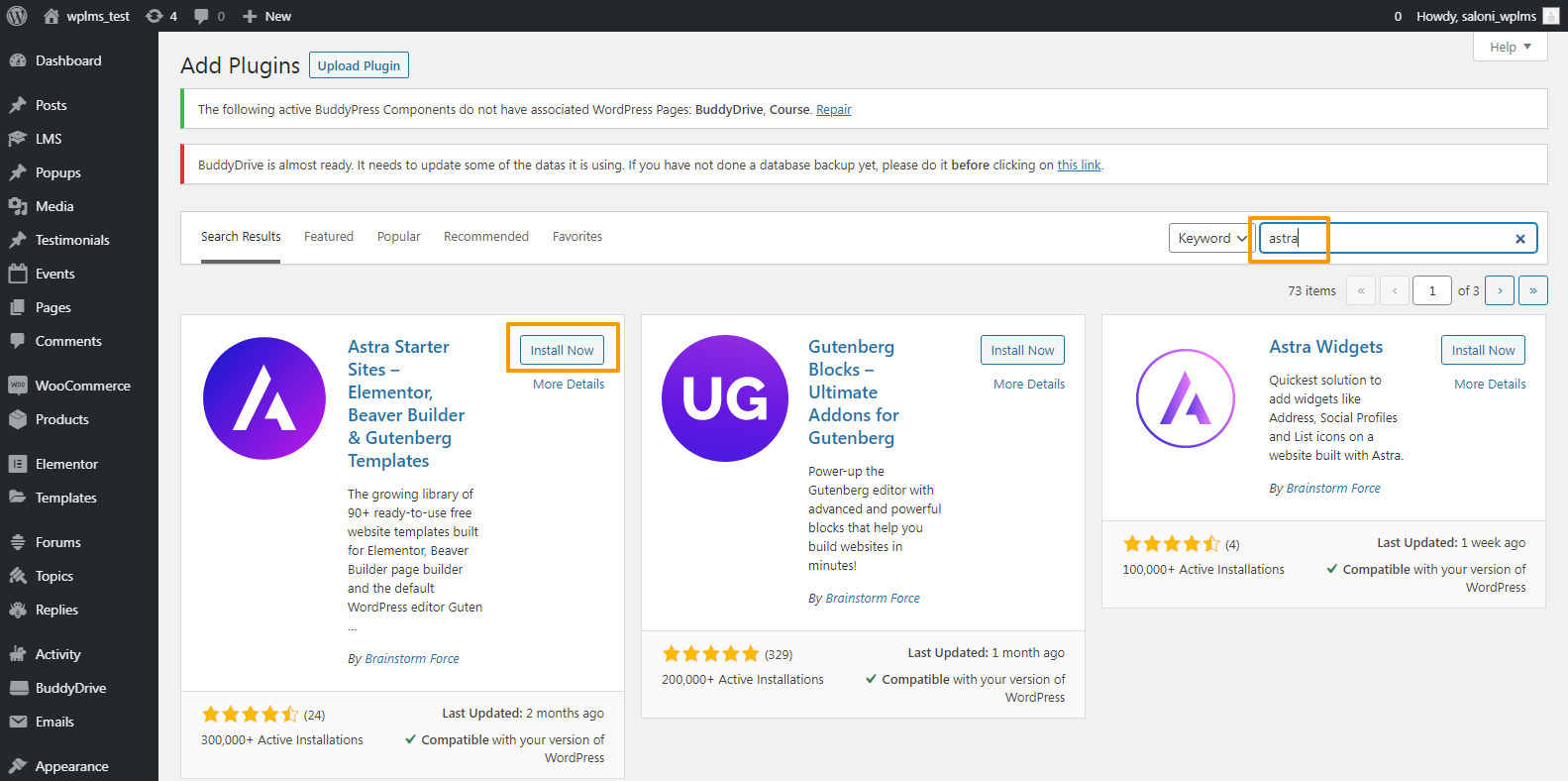
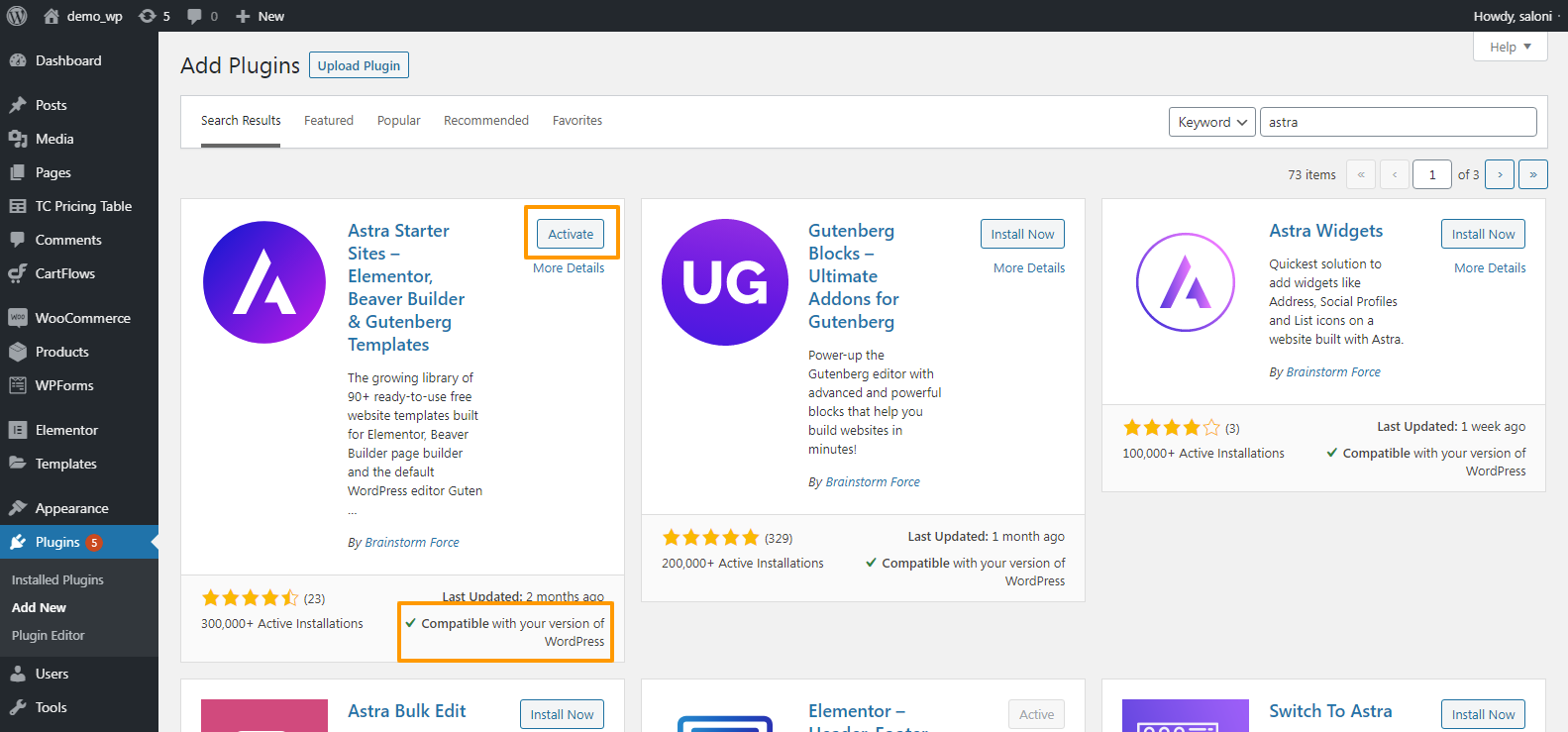
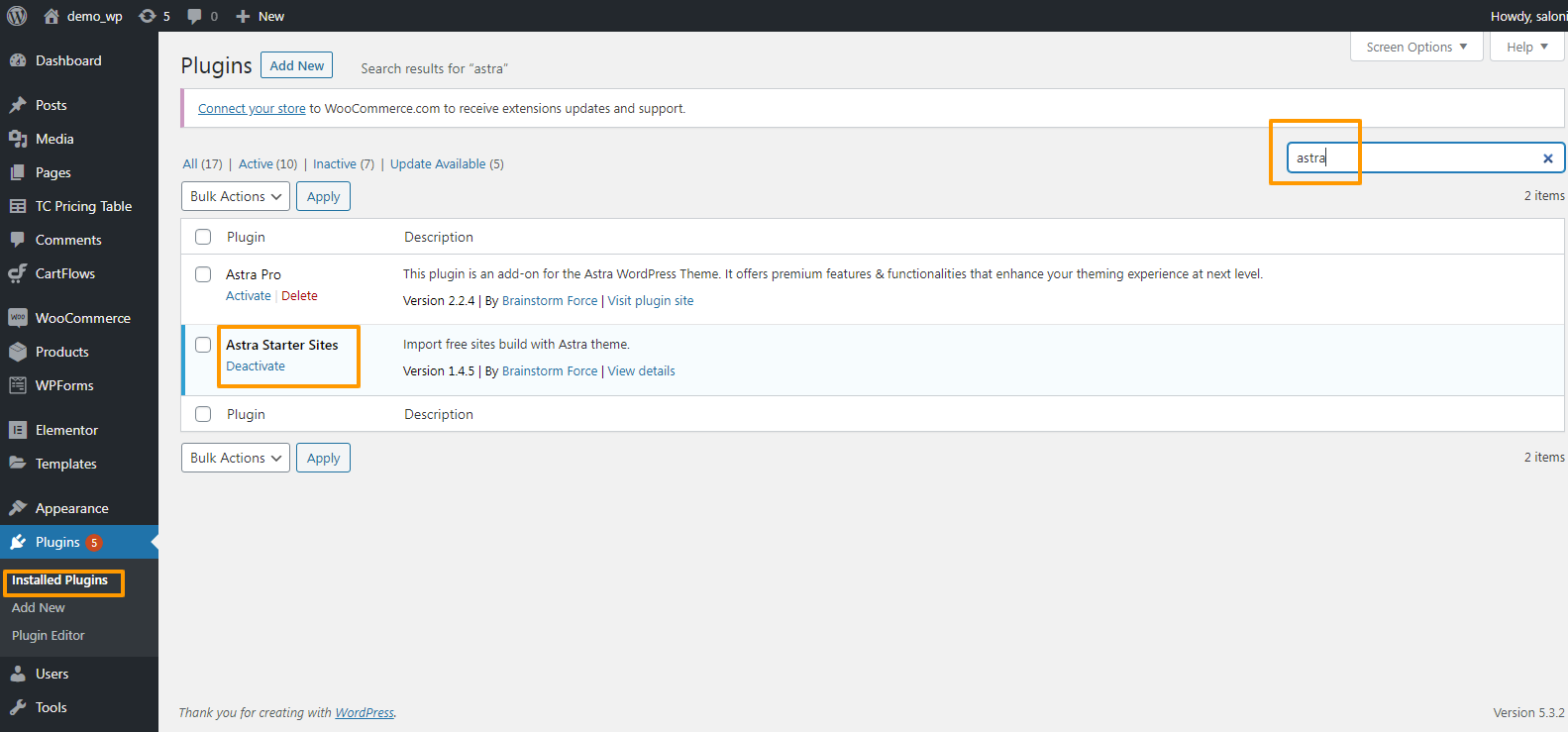
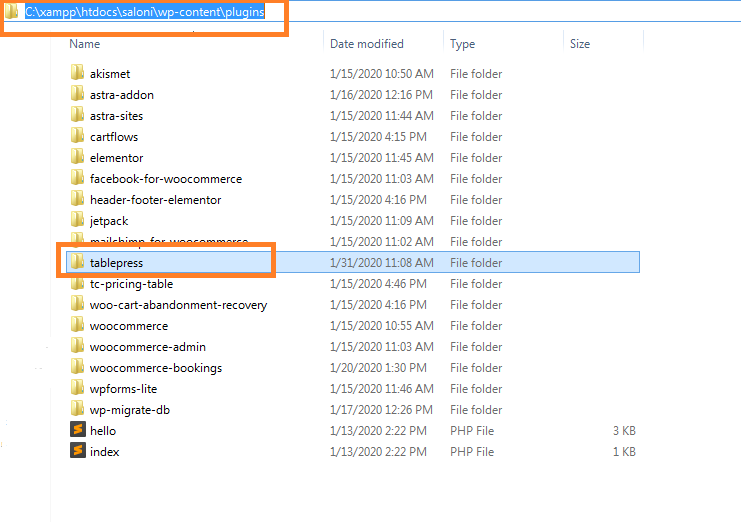
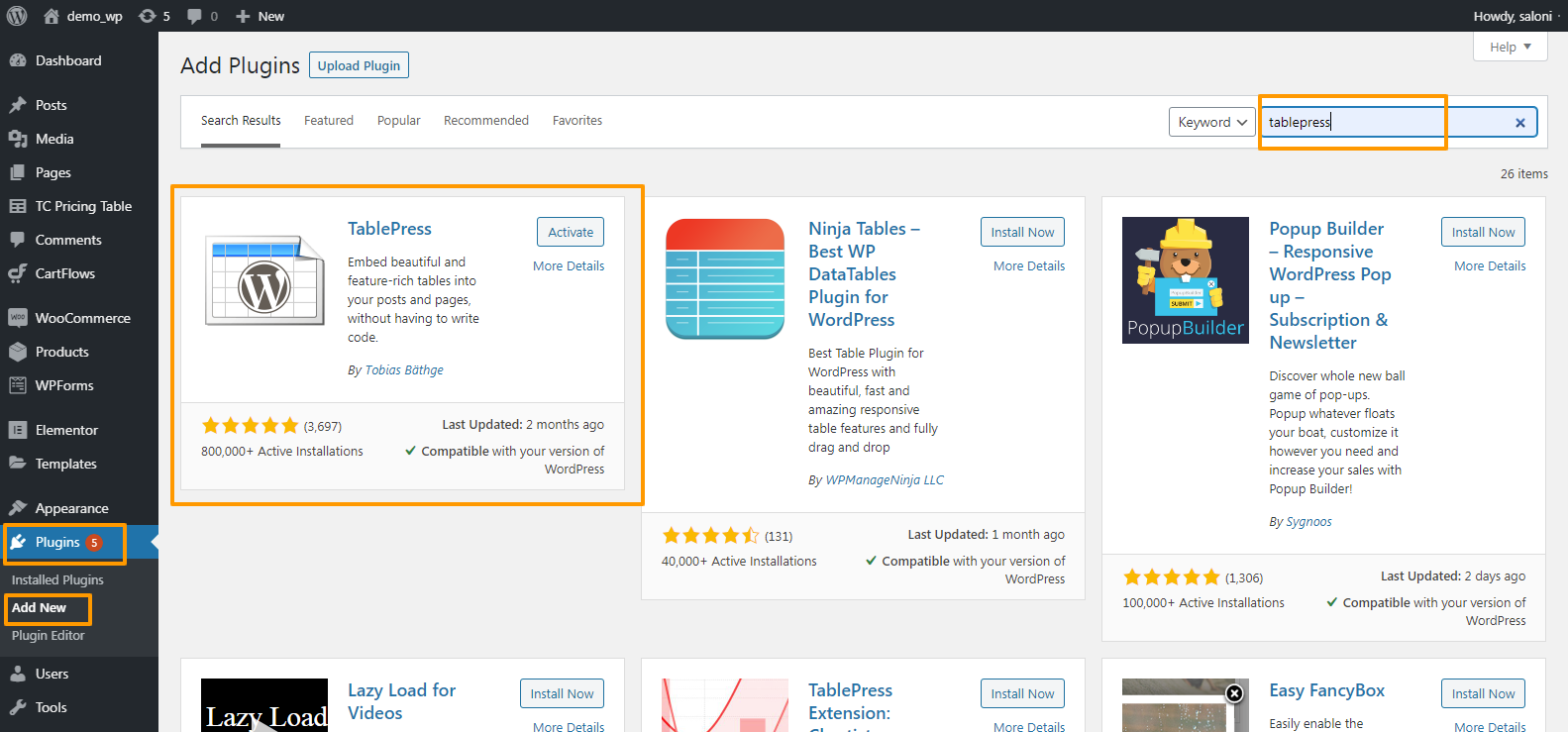 Or you can go to Dashboard >> Plugins >> Installed Plugins , and here you can see your plugin .
Or you can go to Dashboard >> Plugins >> Installed Plugins , and here you can see your plugin .