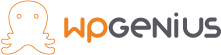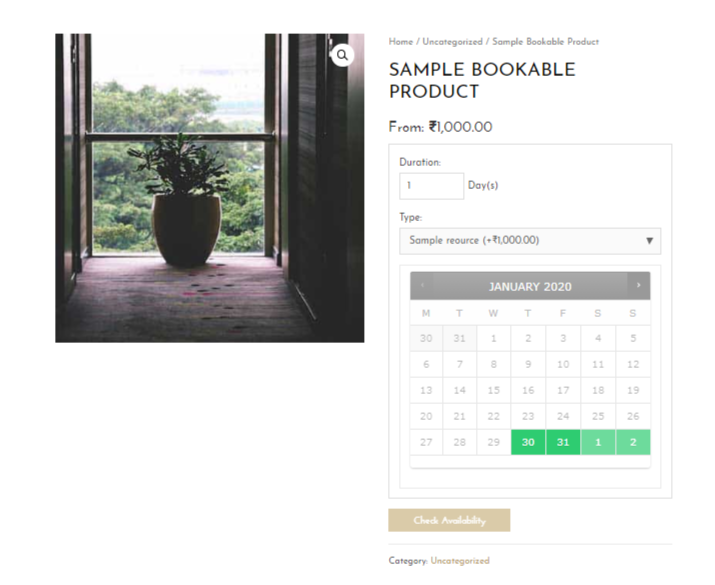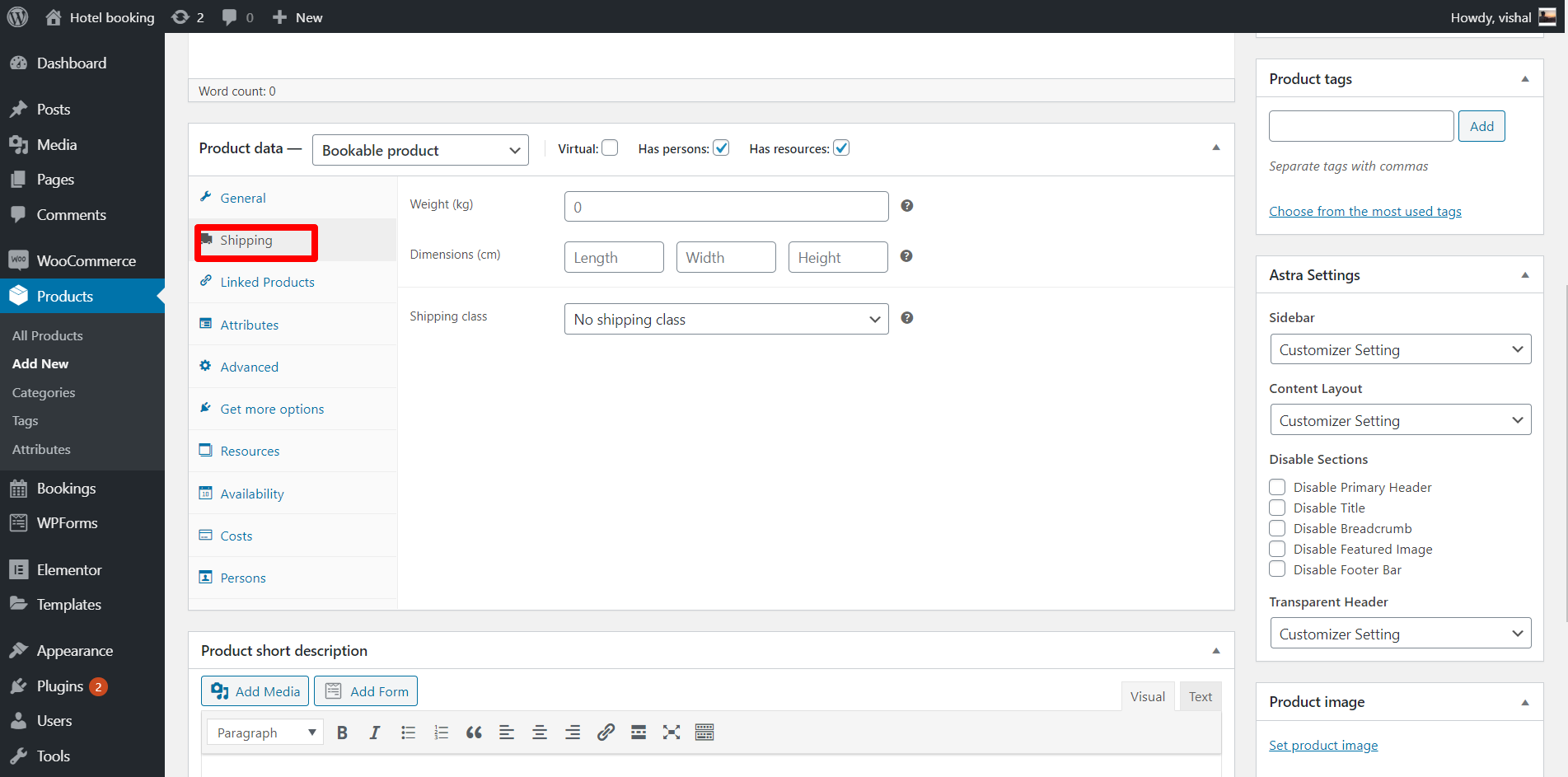Introduction
How to Setup WooCommerce Bookable products
Using the WooCommerce booking plugin you can create a product which can be bookable or rent them. WooCommerce and WooCommerce bookings make your job easy to create your website. It is simple to setup and easy to use. You can customize your website as you want using different settings of the WooCommerce and WooCommerce booking. It has many features and it is easy to manage. Using WooCommerce and WooCommerce bookings you can manage persons and resources. Also you can add the different resources for the product.
Plugin Required:
- Woocommerce
- Woocommerce Booking
Theme Required:
- Any woocommerce compatible theme
Installing WooCommerce bookings
WooCommerce bookings is used with WooCommerce to create bookable products.Therefore, to use WooCommerce bookings, First you need to install and configure WooCommerce plugin. Once you are ready with the installation and configuration of WooCommerce then you can install Woocommerce booking and create bookable products.
Steps to install WooCommerce Booking :
- Download the WooCommerce bookings zip file https://woocommerce.com/products/woocommerce-bookings/
- Login to your dashboard
- Go to ⇒ Plugins ⇒ Add newUpload the zip file and install it
- After successful installation activate the plugin
Steps to create bookable product in WooCommerce bookings
Create the Product
To create the bookable product first add the product. To add product goto : product->add new
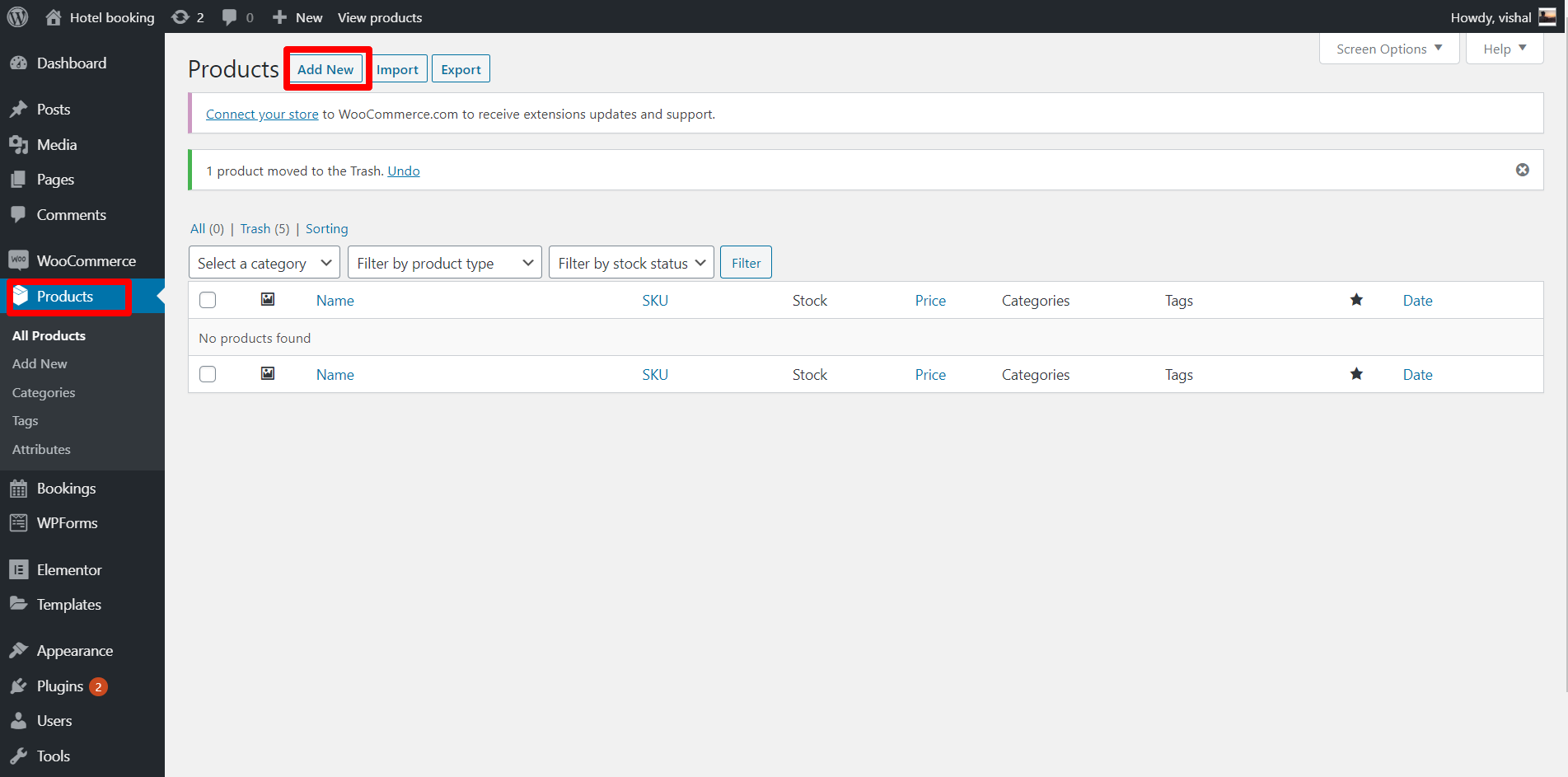
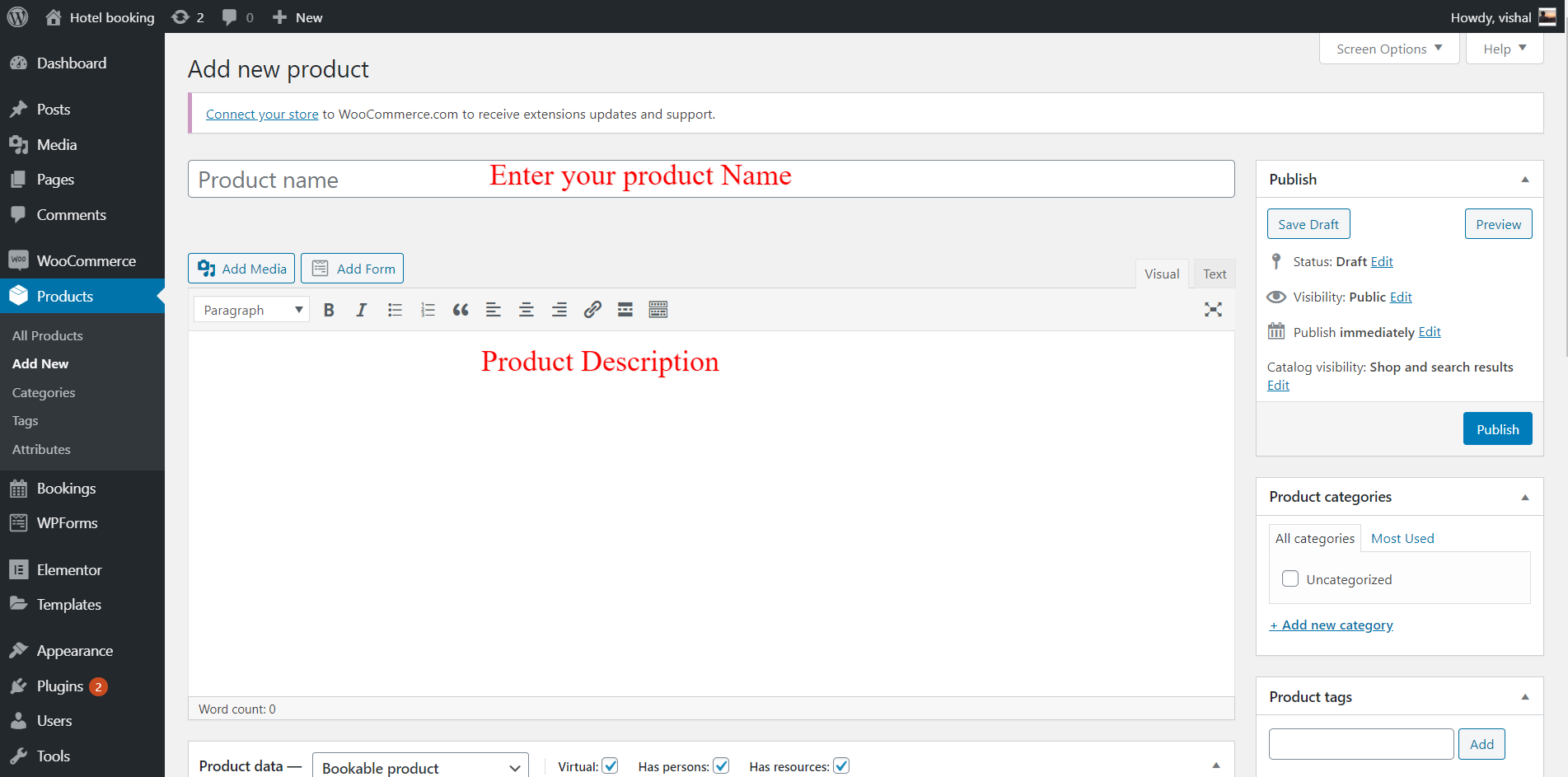
First add the product name, the product can be Hotel room or an appointment. Then add the product description both steps are shown in the above image.
- Now in product data select bookable product
- And check the Has person and Has resources
- check virtual if your product is not require shipping (e.g. for room booking shipping option is not required so make it virtual)
Has person option is for if your product has an attribute person or the cost of the product depends on the number of persons. Has resources option is for if your product has different types of resources. (Resources are used if you have multiple bookable items, e.g. room types, instructors or ticket types. Availability for resources is global across all bookable products.)
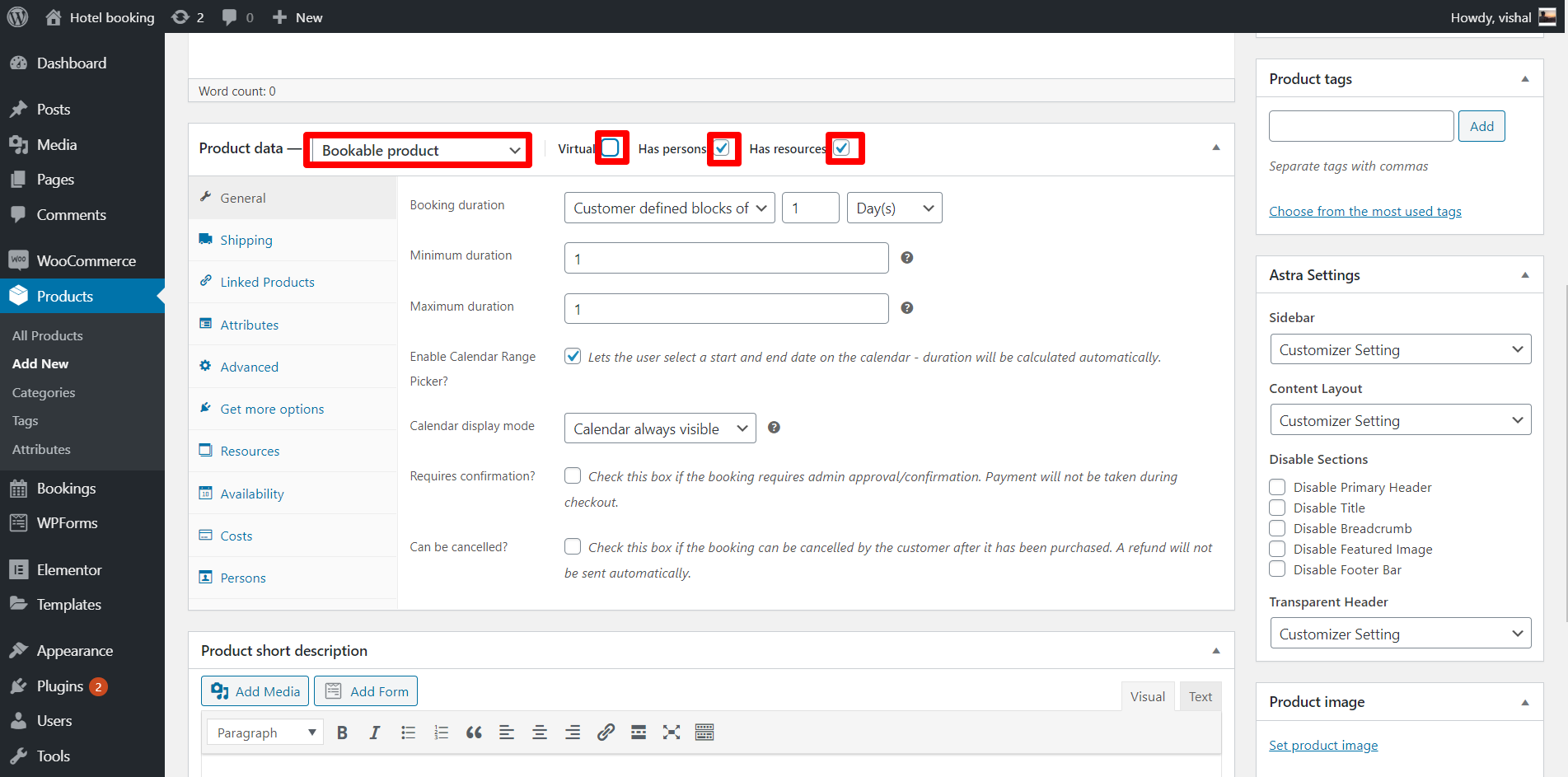
Booking Duration :
-
Fixed blocks :
If you want to book the product (Hotel room or appointment) for a fixed duration then you should choose a fixed block duration. Then you have to provide the duration period.
-
Customer defined block :
If you want duration period flexible (variable) then you should choose the customer defined blocks. Then book duration is variable according to the customer.If you choose the customer defined blocks then you have to define the minimum and maximum booking duration.
Enable Calendar Range Picker?
Next option is calendar range picker if you check this option then by clicking on first and last date users can select the booking duration. Duration period is calculated automatically. If you uncheck this then input box for duration is added on the output page through which the customer can enter the duration of booking and by clicking on the calendar date the customer can select the start date.
Calendar display mode
It has two options: first is calendar is always visible and second is calendar is visible on click.
Requires confirmation?
Check this box if the booking requires admin approval/confirmation. Payment will not be taken during checkout.
Can be cancelled?
Check this box if the booking can be cancelled by the customer after it has been purchased. A refund will not be sent automatically. And give the booking canceled period.
Shipping
Shipping defines the dimensions of the product if the product is shippable. It contains weight , dimensions and shipping class if any.
Linked products
-
Upsells
In the Upspells product you provide the name of the product which gives the more profit than the currently displayed product and which has better quality and more cost. How will these products displayed on your site depends on your theme.
-
Cross-sells
Cross-sells are products that you promote in the cart, based on the current product.They are typically complementary items. For example, if you are selling a laptop, cross-sells might be a protective case or stickers or a special adapter. Or if you’re selling a ninja t-shirt, they could be a ninja hoodie and ninja socks.
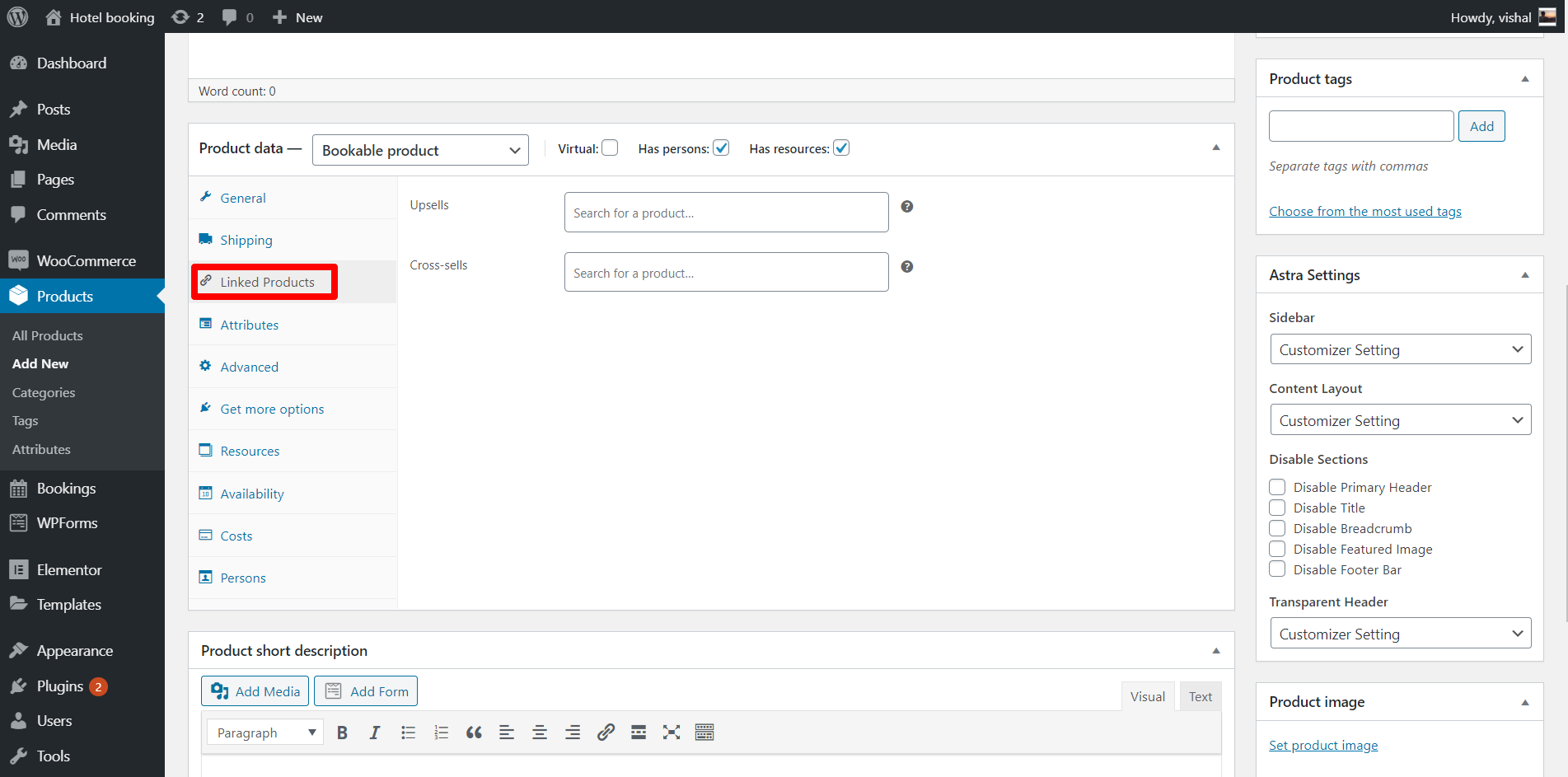
Attributes
WooCommerce allows you to set global attributes that can be applied later to any new or existing products. For example, a common predefined attribute for a clothing store would be sizes. Instead of setting a size attribute for each new product, you can have Size predefined as a repeating attribute. You can create and add attribute set to your product.
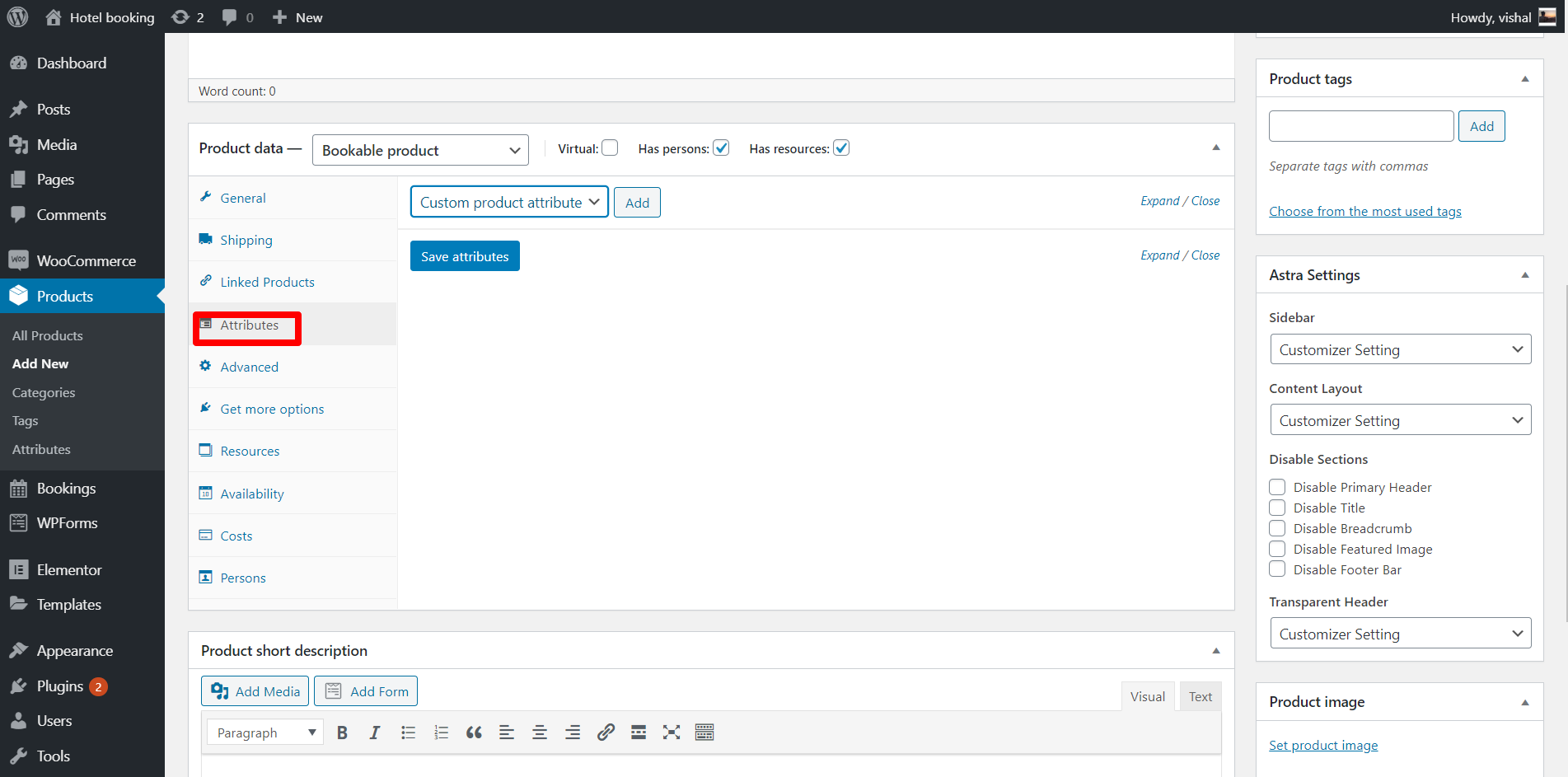
Product Images
Add product images and Product gallery images
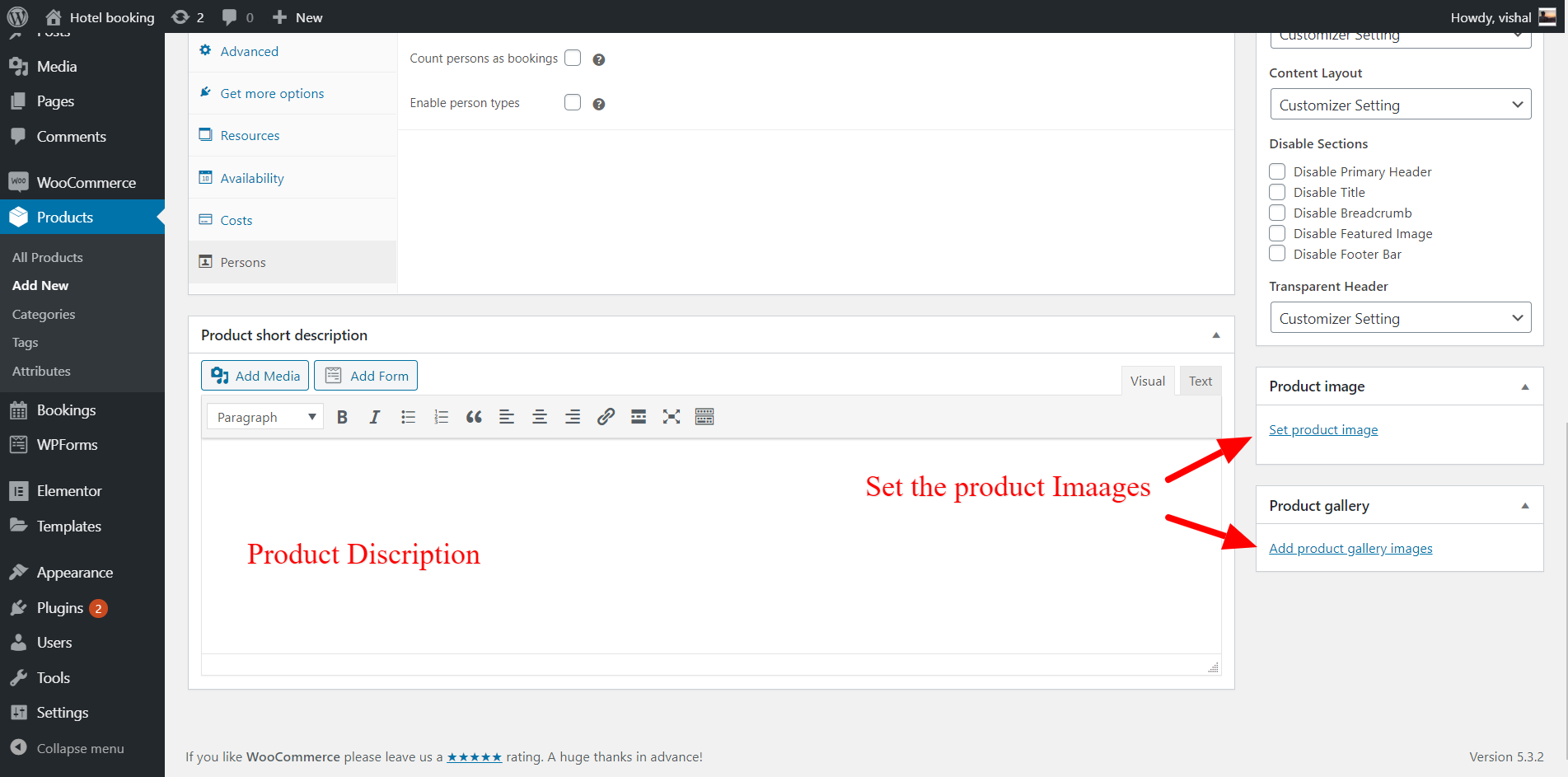
Resources
Next important option is resources. Resources are used if you have multiple bookable items, e.g. room types, instructors or ticket types. Availability for resources is global across all bookable products. Before adding resources to your product first you need to create the resources.
Steps to create the resources
- First go to Booking >> resources
- Then click on the add new bookable resources to create new resource.
Resource name and available quantity:
Enter resource name available quantity of the resources. Also you can define the range of the resource it can be in the days, months, date and time.
Once you create the resource then you can see the list of the resources on the product page. Then you can select the resources from your resources list for your product. And properties of that resources are applied to your product.
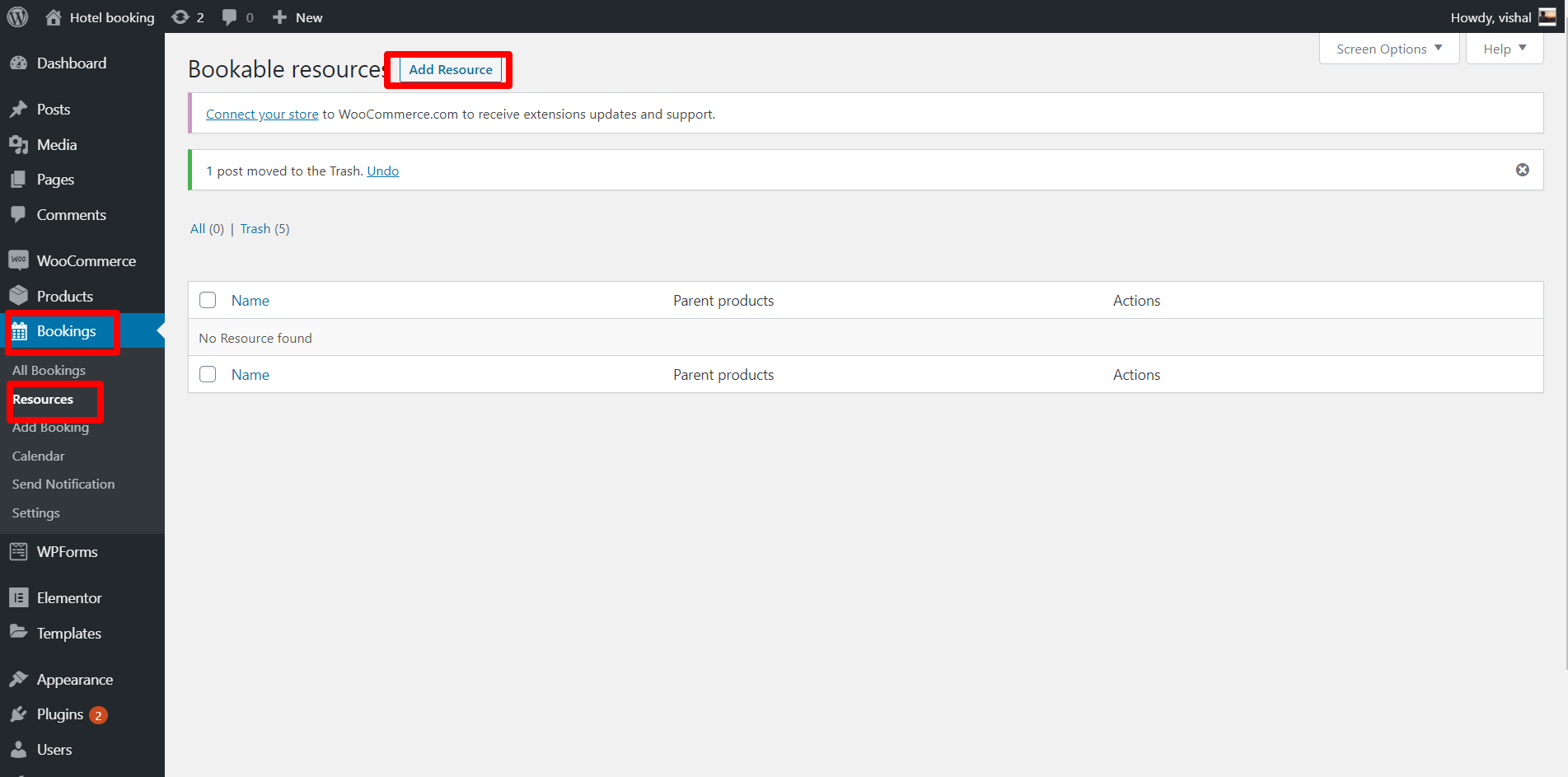
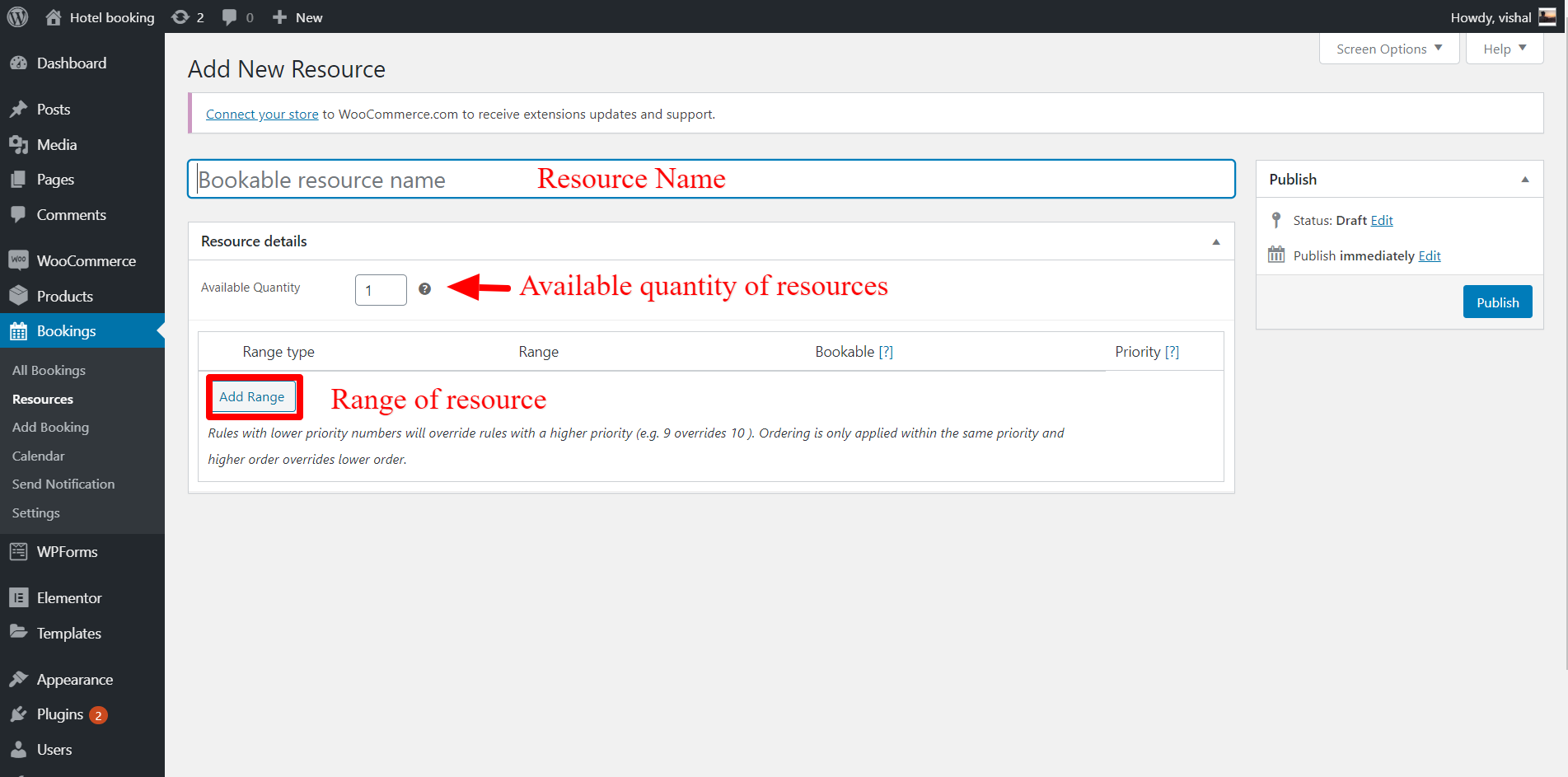
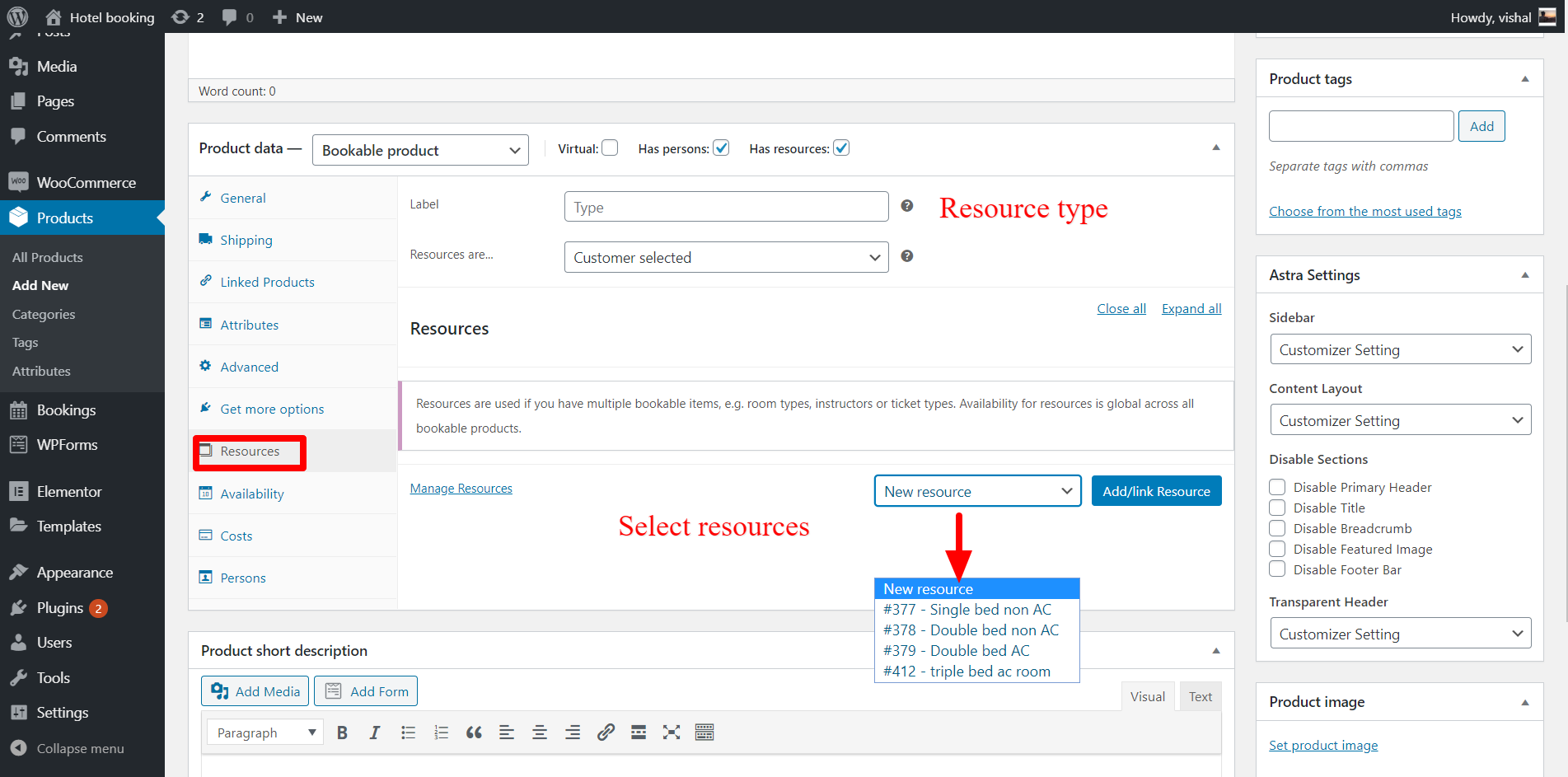
Availability
Max bookings per block
It defines the maximum number of the booking for each block. It can be overridden by the available quantity of the resources. (e.g. number of single bed AC rooms are 3 in resources i.e. maximum booking blocks for the single bed AC are three).
-
Minimum block bookable :
It defines the minimum number of blocks that can be booked.
-
Maximum block bookable :
It defines the maximum number of blocks that can be booked.
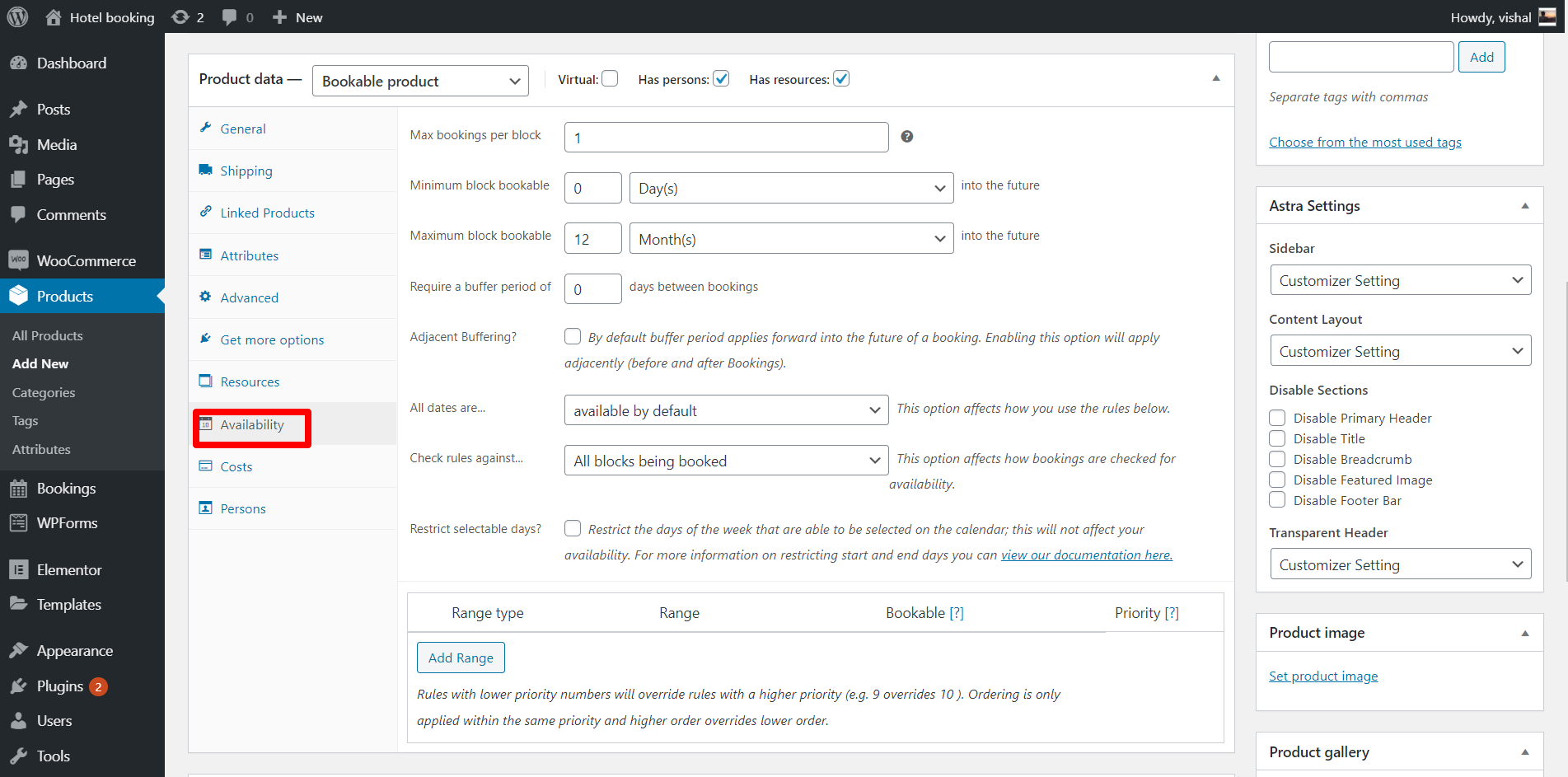
Require a buffer period of
This option adds the specified block both before and after each booking. Defining a buffer period of one hour between booking with adjacent buffering will result into 2 hours between bookings. Buffer periods are always defined in the same time measurement (minutes, hours or days) chosen for blocks.
Adjacent Buffering?
By default buffer period applies forward into the future of a booking. Enabling this option will apply adjacently (before and after Bookings).
Restrict selectable days?
Restrict the days of the week that are able to be selected on the calendar; this will not affect your availability.
Cost
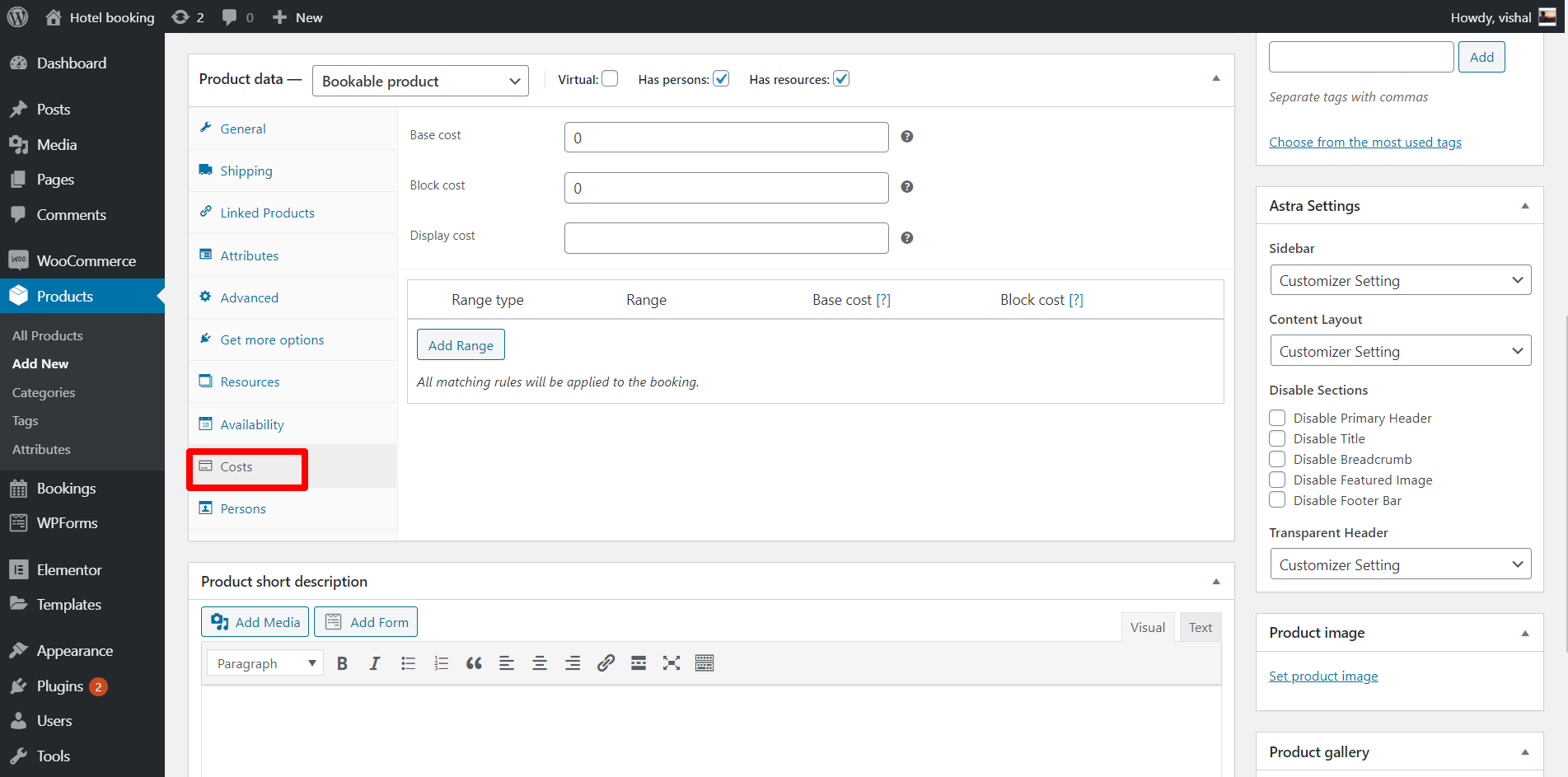
-
Base Cost
The Base Cost is a one time cost, which will be applied only once per booking.
-
Cost Per Block
The Cost Per Block is based on the number of slots which the customers will select. This cost will be applied for every slot that the customer will book
-
Display Cost
By default the Product price displayed on the product page is the sum of Base Cost + Cost per block. If you wish to display a cost that is different from this, you can use the display cost. By setting a value for the display cost, you will be overriding the product price that will be displayed on the product page. This price is for display purpose and won’t be added to the booking cost calculation.
Person
-
Min persons
It defines the minimum number of people per booking product.
-
Max persons
It defines the minimum number of people per booking product.
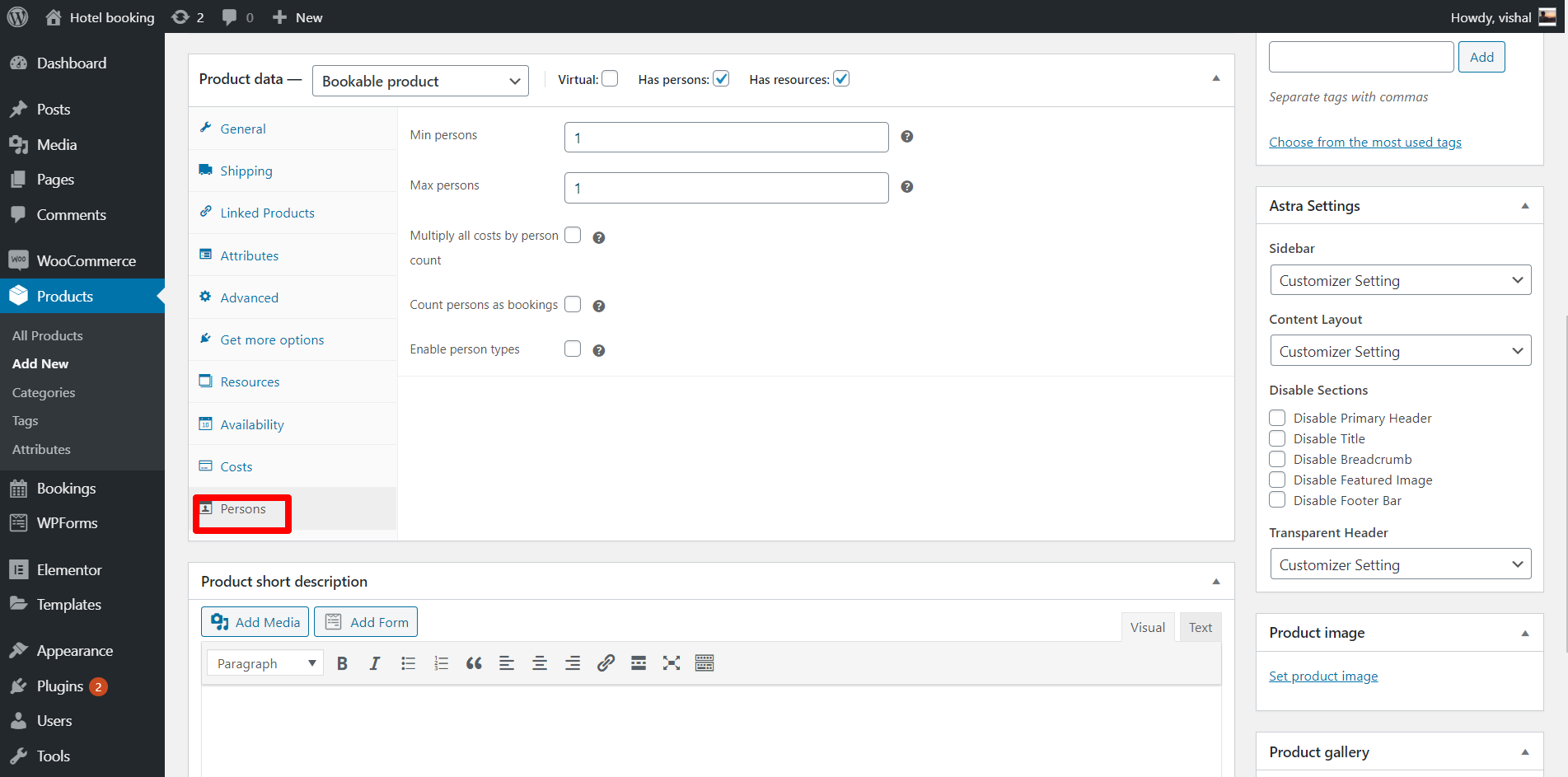
Multiply all costs by person count
Enable this to multiply entire cost of booking (block and base cost) by the person count.
Count persons as bookings
Enable this to count each person as booking until maximum booking per block (in availability) is reached.
Enable person types
We can create the person type like adults, children and charge accordingly.
After making all the configurations, publish the product and add a shortcode of your product in your page.
Final Product view
Conclusion:
This way we create the bookable product using WooCommerce booking plugin. According to our product property we can make changes in the setting. WooCommerce booking allow us to configure our product according to the product property.
We have created Cot basis room booking site using WooCommerce Bookable you can check the it from here